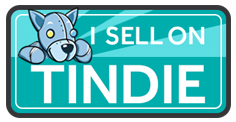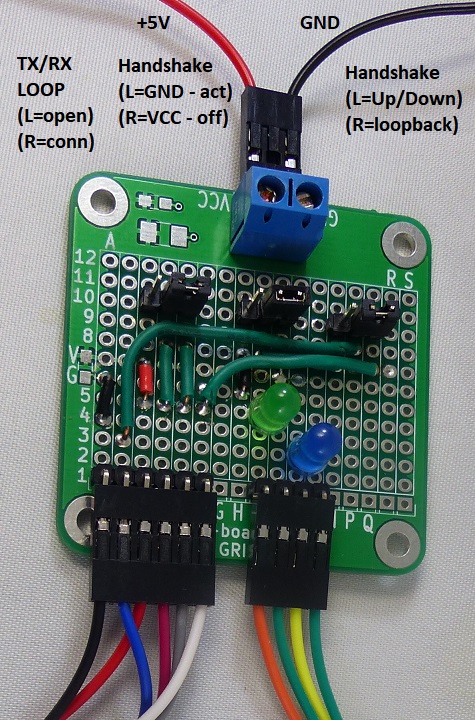Difference between revisions of "FTDI-49MM"
Jump to navigation
Jump to search
Blwikiadmin (talk | contribs) |
Blwikiadmin (talk | contribs) |
||
| Line 23: | Line 23: | ||
* Select 5V or 3.3V signal levels on FTDI connector | * Select 5V or 3.3V signal levels on FTDI connector | ||
* On FTDI connector VCC pin pin 3 | * On FTDI connector VCC pin pin 3 | ||
| − | ( Inputs are 5V tolerant (when set to 3.3V levels) | + | (Inputs are 5V tolerant (when set to 3.3V levels) |
=== FTDI Connector === | === FTDI Connector === | ||
Revision as of 13:47, 23 July 2021
Contents
Features
- FT230X USB-to-FTDI Serial IC
- USB B connector (not micro or mini, but the beefy USB B connector)
- FTDI compatible pinout
- 3.3V or 5V selection jumper
- Inputs are 5V tolerant (when set to 3.3V levels)
- 2x6 Header for 5V power distribution
- Rx and Tx LEDs
- (4) 4-40 mounting holes
- Mounts to optional 95mm to 45mm adapter
- Stacks up with standoffs for use with other 95mm cards
- Can be direct wired to DTE or DCE TTL-to-RS-232 converters
Headers/Jumpers/Connectors
5V/3.3V Jumper
- Select 5V or 3.3V signal levels on FTDI connector
- On FTDI connector VCC pin pin 3
(Inputs are 5V tolerant (when set to 3.3V levels)
FTDI Connector
- Right angle 1x6 pins
- GND
- CTSn (IN)
- VCC
- TX (OUT)
- RX (IN)
- RTSn (OUT)
USB Connector
- USB B Connector
Stackup with EP2 FPGA card
- Top to bottom of stackup
- EP2C5-DB
- Cyclone_II_EP2C5_Mini_Dev_Board Card
- FTDI-49MM - (this card)
- CARRIER95TO49MM
Card Test
- Connect test card to UUT
- Connect FTDI - black = ground
- Does not require LEDs connections
- Does not require 5V Power Supply (used for OPTOUSB card)
- Test card
- Plug in USB to computer
- Should hear Windoze detect sound
- Use Device Manager to determine which COM port is used
- Run puTTY
- Baud rate = 115,200 baud
- Hardware handshake RTS/CTS
- COM port from Device Manager
- Jumper Settings - Normal operation
- Left jumper in right position (loopback data)
- Middle jumper in left position (handshake = active/ground)
- Right jumper in right position (loopback handshake)
- Type on keyboard and verify it returns data
- Verify both LEDs on the UUT light
- Jumper settings - Test Tx/Rx isolation
- Move left jumper to left position
- Type data nothing should come back
- Verify RX LED on the UUT only lights
- Move left jumper to right position
- Jumper settings - Test RTS/CTS
- Move right jumper to left position (handshake controlled by middle jumper)
- Type and characters should return
- Move middle jumper to to right position (hardware handshake off)
- Type and nothing should go through
- Move middle jumper to to left position (hardware handshake on)
- Characters that were buffered should come in at once