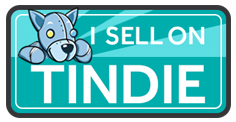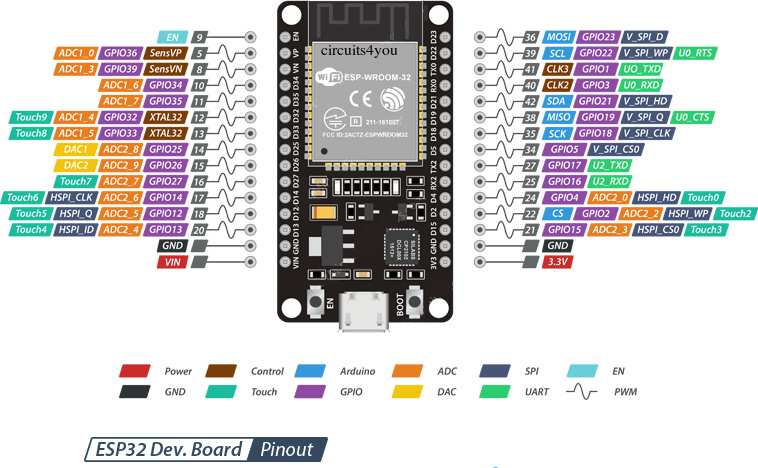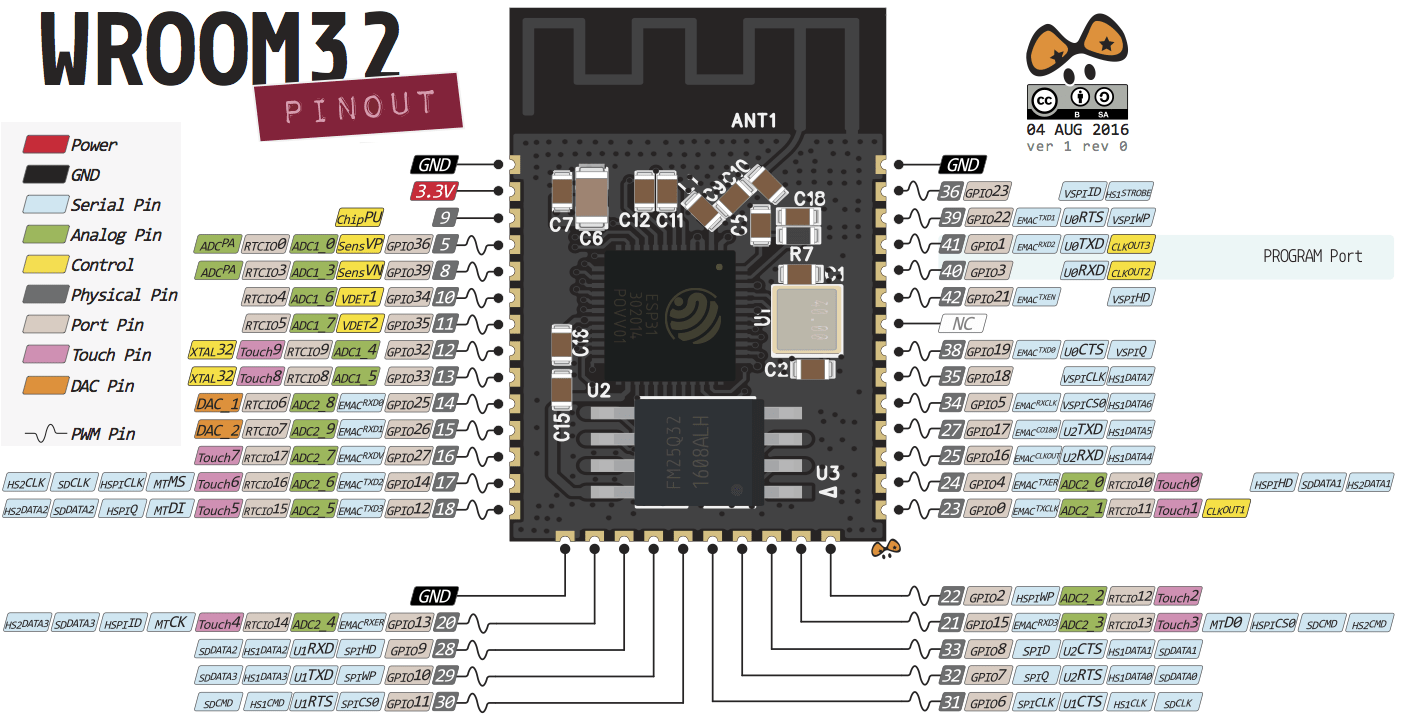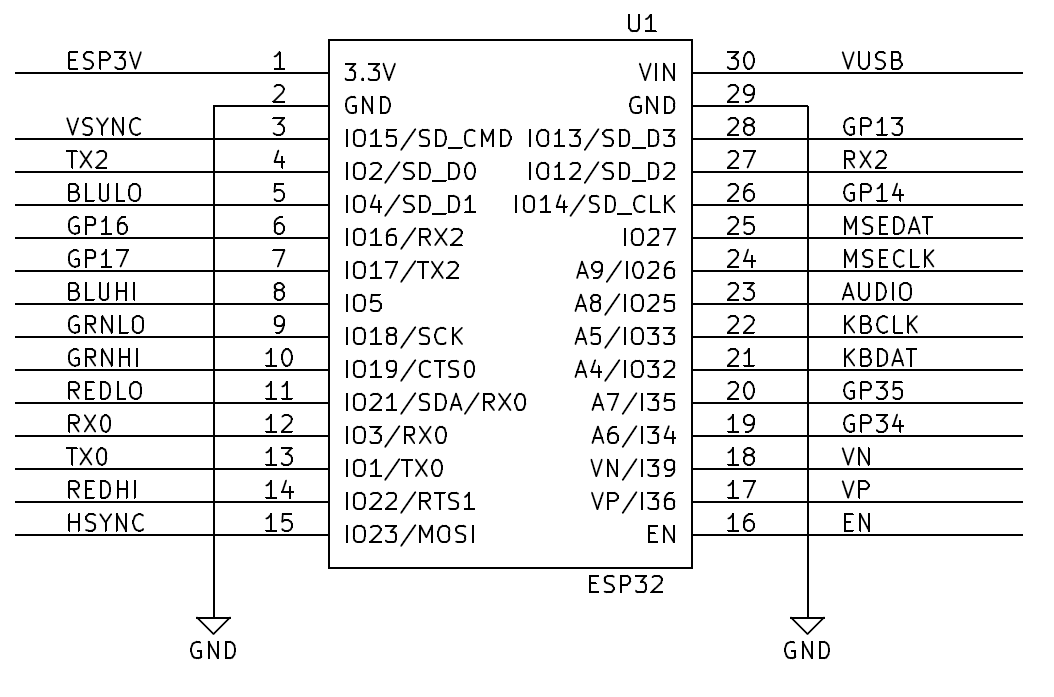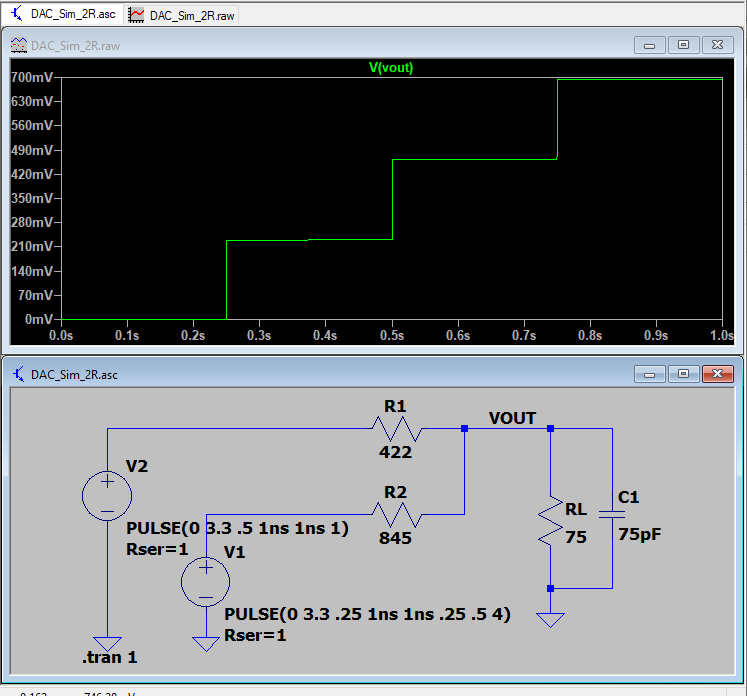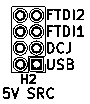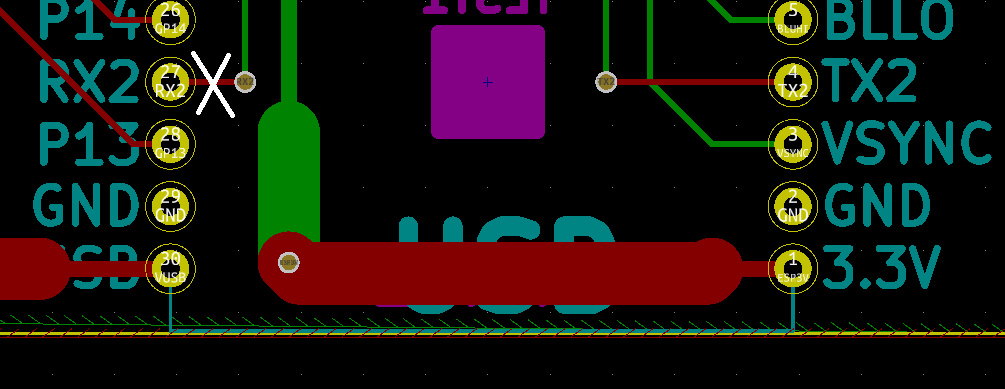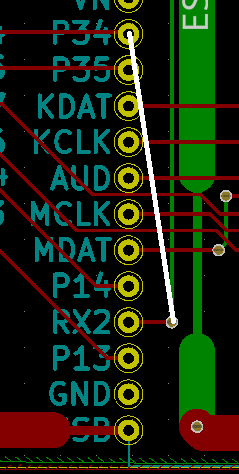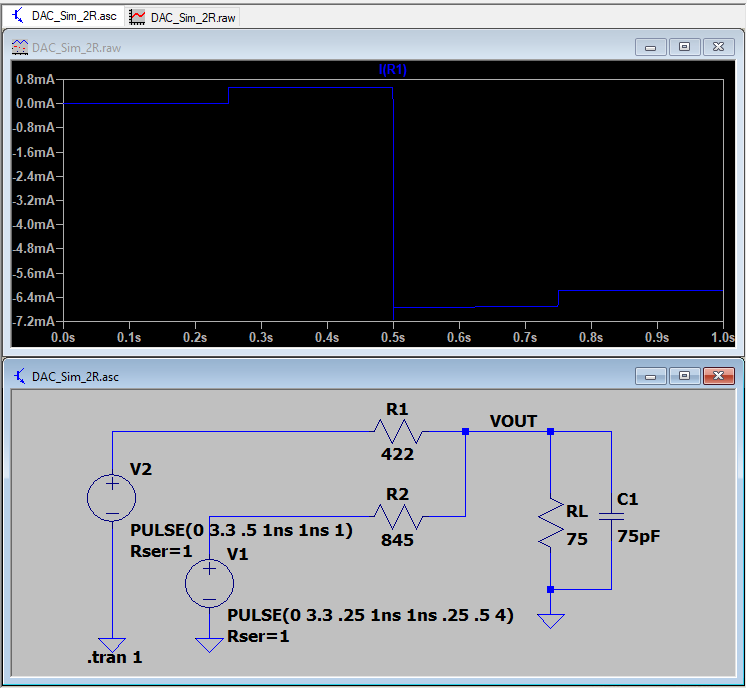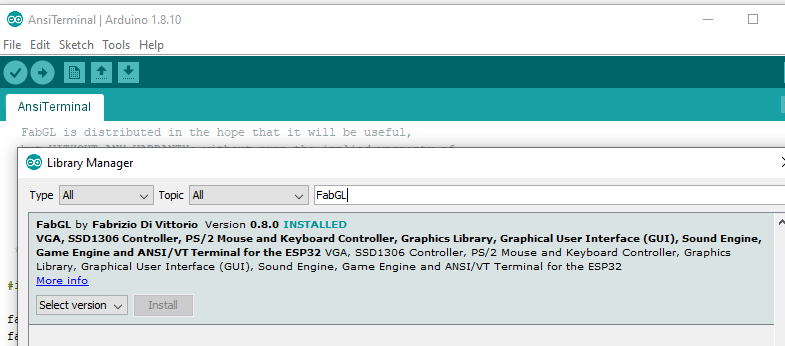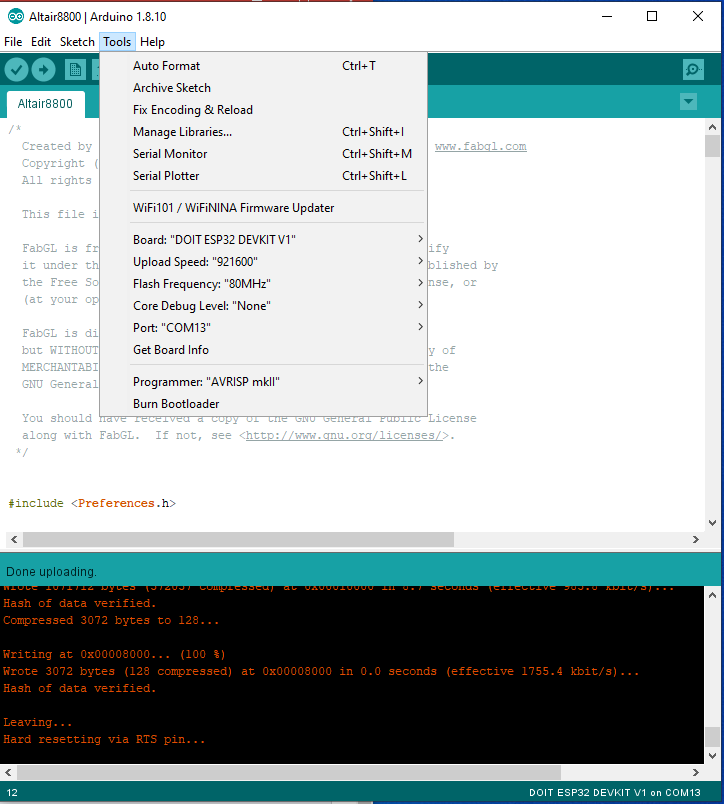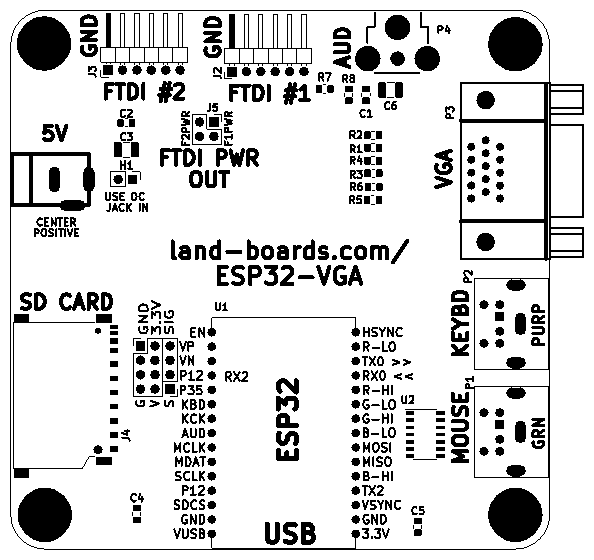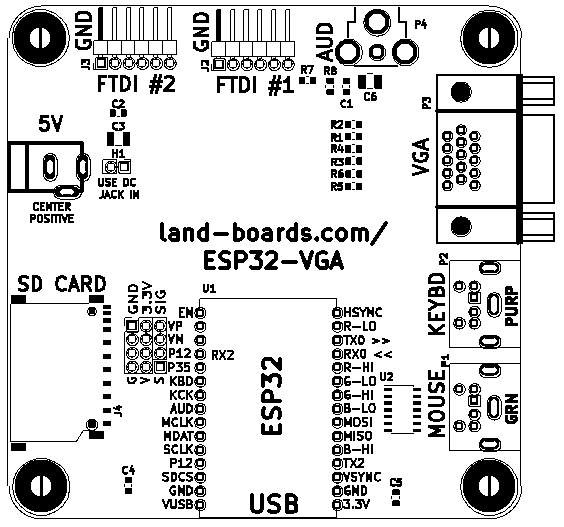ESP32-VGA Rev 1
Jump to navigation
Jump to search
Contents
- 1 Features
- 2 Video DAC LTSpice Simulation
- 3 Headers (Rev 1 board)
- 4 Connectors (Rev 1 board)
- 5 VGA - Resistor Selection
- 6 FabGL GPIOs assignment summary - fabgl dev board rev2
- 7 Software
- 8 Schematic
- 9 Rev 3 Changes
- 10 Rev 2 Changes
- 11 Prototype
- 12 Assembly Sheet
Features
- ESP32-VGA - Newer rev cards
- ESP32 Module
- 18 Analog-to-Digital Converter (ADC) channels
- 10 Capacitive sensing GPIOs
- 3 UART interfaces
- 3 SPI interfaces
- 2 I2C interfaces
- 16 PWM output channels
- 2 Digital-to-Analog Converters (DAC)
- 2 I2S interfaces
- 6-bit VGA color
- 2:2:2 R:G:B
- 2 x PS-2 DIN connectors
- 5V mouse/keyboard
- 3.3V to 5V level shifters
- Better than 5V keyboard with series resistors
- 10K pull-ups on both sides
- 2 x FTDI connectors
- 5V DC Jack
- 3.3V regulator (optional)
- GVS pins for extra ESP32 pins
- 95x95mm form factor
- 6-32 mounting holes
ESP-32 Module
- Uses the ESP32 DevKit ESP32-WROOM GPIO Pinout
- On board Blue LED = Arduino Pin 2
- There are various modules out there with different pinouts, but this card uses this one
ESP-32 Module Pinout
"Chip" on the module
ESP32 Pin Usage - Rev 1
Module Features
- Architecture: Xtensa Dual-Core 32-bit LX6
- CPU frequency: up to 240MHz
- Total RAM available: 528KB (part of it reserved for system)
- BootROM: 448KB
- Internal FlashROM: none
- External FlashROM: code and data, via SPI Flash; usual size 4MB
- GPIO: 34 (GPIOs are multiplexed with other functions, including external FlashROM, UART, etc.)
- UART: 3 RX/TX UART (no hardware handshaking), one TX-only UART
- SPI: 4 SPI interfaces (one used for FlashROM)
- I2C: 2 I2C (bitbang implementation available on any pins)
- I2S: 2
- ADC: 12-bit SAR ADC up to 18 channels
- DAC: 2 8-bit DACs
- RMT: 8 channels allowing accurate pulse transmit/receive
- Programming: using BootROM bootloader from UART - due to external FlashROM and always-available BootROM bootloader, the ESP32 is not brickable
Video DAC LTSpice Simulation
- Video DAC Simulation files
- Video is 2:2:2 - R:G:B
Summing Video Resistor DAC
- Best values (1%)
- 422, 845
- 470, 820 are close/standard values
- 0.7V into 75 Ohm VGA load
- 3.3V drive
- ESP32 has 40 mA drive
- Uses 8 mA (max)
- Output in 4 equal voltage steps
Headers (Rev 1 board)
H1 - 3.3V SRC select
- 1-2 = Get 3.3V from ESP32 on-board regulator
- 2-3 = Get 3.3V from on-board regulator (Default)
H2 - 5V SRC Select Jumper (Rev 1 Board)
- 5V power options for the 5V to 3.3V regulator
- 2x4 header
- Care must be taken to install the correct jumpers
- USB jumper sends out 5V when a USB cable is connected to the ESP32 module
Power from DC Jack
- Do not connect USB cable when the DC jack is used
- 1-2 = VUSB - Install - Power to ESP32
- 3-4 = DCIN - Install - Power comes from DC jack
- 5-6 = FTDI5V_1 - Do not install
- 7-8 = FTDI5V_2 - Do not install
Power from USB on ESP32 module
- 1-2 = VUSB - Install - 5V comes from USB on ESP32 module
- 3-4 = DCIN - Do not install
- 5-6 = FTDI5V_1 - Do not install
- 7-8 = FTDI5V_2 - Do not install
Power from FTDI #1 (Rev 1)
- Do not use this position with "most" FTDI cards since they will drive 5V on the Rx/Tx pins when the FTDI jumper is set to 5V
Power from FTDI #2
- Do not use this position with "most" FTDI cards since they will drive 5V on the Rx/Tx pins when the FTDI jumper is set to 5V
Connectors (Rev 1 board)
P2/P4 = GVS - Rev 1
- Ground/Voltage/Signal lines
- GPIO13
- GPIO14
- GPIO16
- GPIO17
- GPIO35
- GPIO34
- VN
- VP
P3 - VGA - Rev 1
- ESP32 pins
- This table is incorrect - it has the Lower/Higher bits swapped
HSync => GPIO23 VSync => GPIO15 R0 => GPIO22 R1 => GPIO21 G0 => GPIO19 G1 => GPIO18 B0 => GPIO5 B1 => GPIO4
J2 - FTDI #1 - Rev 1
- GND
- RTS (Not used)
- 5V (Power in if H2 is configured)
- RX (from card to External FTDI)
- TX (from External FTDI to card)
- CTS (Not used)
Connect to FTDI card - Rev 1
- Set FTDI jumper to 3.3V (unlike picture below)
- Cross-over pins 4 and 5 when connecting to FTDI card (Rev 1 only)
J6 - FTDI #2 - Rev 1
- Rev 1 board won't program or boot with FDTI #2 card attached
- This interface is in common with the USB-to-Serial interface on the ESP32 module
- GND
- RTS (Not used)
- 5V (Power in if H2 is configured)
- TX2 (from card to External FTDI)
- RX2 (from External FTDI to card)
- CTS (Not used)
- Requires a cross-over of the Transmit and Receive pins if directly connecting to an FTDI part
- Earlier versions of the FabGL schematics used pin 12 for RX
- Most recent (2020-02) ANSI terminal uses pin 34
- Board won't boot with an FTDI interface attached and USB cable attached
- This is an issue for the ANSI Terminal sketch
- Original pins were (Rev 1 matches original)
RX2 => 12 TX2 => 2
Here's why using pin 12 is a bad idea:
GPIO12 (MTDI) is used as a bootstrapping pin to select output voltage of an internal regulator which powers the flash chip (VDD_SDIO). This pin has an internal pulldown so if left unconnected it will read low at reset (selecting default 3.3V operation).
UART2 Rework
- The easiest way to do this is to wire the FTDI to GPIO34 pin instead of pin J6-5
- Not pretty, but it does work fine
- This is what is needed to permanently rework the board
- Rework is only needed to run "stock" FabGL code that uses the UART2 port on the ESP32 (like the ansi terminal)
- Cut trace/adding jumper to rev 1 board
- Route to GPIO34
- Cut as follows (cut in white)
- Add wire as follows (add wire in white)
- [2020-01-20] Tested rework on card and it worked
Connect to FTDI card - Rev 1
- Set FTDI jumper to 3.3V
- Cross-over pins 4 and 5 when connecting to FTDI card (Rev 1 only)
J3 - PS/2 Keyboard - Rev 1
- Purple DIN 6 connector
- ESP32 pins
DAT => 32 CLK => 33
J4 - PS/2 Mouse - Rev 1
- DIN 6 connector
- ESP32 pins
DAT => 27 CLK => 26
J5 - Audio Out - RCA Jack - Rev 1
- ESP32 pins
AUD => 25
J15 - 5mm Terminal Block - Rev 1
- 5V
- Gnd
VGA - Resistor Selection
- ESP32 has a 3.3V driver which can drive more than 10 mA
- Ideal case drive current
- 0.7V (full scale VGA level) into 75 Ohms = 9.33 mA
- 2/3 of the current or 6.16 mA comes from the lower value resistor (digital most significant bit)
- 1/3 of the current or 3.08 mA comes from the higher value resistor (digital least significant bit)
- R-2R values
- Ideal resistor values are 417.9 ohms and 835.7 ohms
- Standard value 1% resistors
- 1% standard values are 422 (Mouser), 845 (Mouser) Ohms
- Get closest values
- 0V, 0.228V, 0.460V, 0.693V
- Voltage steps are:
- Current steps are:
FabGL GPIOs assignment summary - fabgl dev board rev2
VGA
HSync => 23
VSync => 15
R0 => 21
R1 => 22
G0 => 18
G1 => 19
B0 => 4
B1 => 5
Audio
AUD => 25
PS/2 - Keyboard
DAT => 32
CLK => 33
PS/2 - Mouse
DAT => 27
CLK => 26
SDCard - HSPI
MOSI => 17 (12 on TTGO/WROVER)
MISO => 16 (2 on TTGO, 35 WROVER)
CLK => 14
CS => 13
UART - UART1 (USB)
RX => 3
TX => 1
UART - UART2
RX => 34
TX => 2 (not usable on TTGO/WROVER with SDCard active)
I2C (not usable with VGA)
SDA => GPIO4 (conflicts with VGA B1) SCL => GPIO15 (conflicts with VGA VSync)
SPI Display - VSPI (not usable with VGA)
CLK => GPIO18 (conflicts with VGA G1) MISO => GPIO19 (conflicts with VGA G0) MOSI => GPIO23 (conflicts with VGA HSync) CS => GPIO5 (conflicts with VGA B0) D/C => GPIO22 (conflicts with VGA R0) RESET => GPIO21 (conflicts with VGA R1)
Software
FabGL
- Display Controller features/applications
- VGA
- SSD1306
- PS/2 Mouse and Keyboard Controller
- Graphics Library
- Sound Engine
- Game Engine
- ANSI/VT Terminal for the ESP32
FabGL Libraries
- FabGL - ESP32 Display Controller and Graphics Library
- FabGL Github repo
- ESP32 ALTAIR EMULATOR GETS SPLIT PERSONALITY - Hackaday page
FabGL Arduino library
Installing the released library
Using Latest FabGL builds
- Fabrizio does a nice job of keeping his Arduino libraries up to date but if you want a bleeding edge experience, you can download his code from GitHub. Note, he's in active development so things often change.
Here's how I did it
- Install drivers via Arduino from the Library Manager. These are not the latest files. Space Invaders should run but not have sound (as of now because it's the older version).
- Move the FabGL from the Arduino libraries file folder to the desktop.
- Copy the FabGL from the GitHub download to the Arduino files folder (where you removed the other folder).
- Examples will now be the latest.
- Compile/download/test the new files. You know it works if you now get sound from Space Invaders.
- Save as where you would normally save your Arduino sketches.
Arduino Programming
- Installing the ESP32 Board in Arduino IDE (Windows, Mac OS X, Linux)
- Board : "DOIT ESP32 DEVKIT V1"
- Used Board : ESP32 Dev Module with Tools > Partition Scheme > Huge APP option
- If you try to upload a new sketch to your ESP32 and you get this error message “A fatal error occurred: Failed to connect to ESP32: Timed out… Connecting…“. It means that your ESP32 is not in flashing/uploading mode.
- Press the “Upload” button in the Arduino IDE to upload your sketch
- After you see the “Connecting….” message in your Arduino IDE, release the finger from the “BOOT” button:
MicroPython
- MicroPython Homepage
- GitHub repo (MicroPython)
ESP-IDF
Operating Systems
- FreeRTOS
- ESP32 DevKit v1
- LuaNode
- ESP32 DEVKITV1 module schematics (also helpful discussion)
Schematic
- ESP32 VGA Rev 1 Schematic
- ESP32 VGA Rev 2 Schematic
- ESP32 VGA Rev 3 Schematic
- ESP32-WROOM-32 Datasheet
- ESP32 Module schematic
Rev 3 Changes
- Adds J5 header to provide power out on FTDI connectors J2, J3
Rev 2 Changes
- Rev 1 board won't program or boot with FDTI #2 card attached
- Earlier FabGL had GPIO12 instead of GPIO34
- Move FTDI Rx line (GPIO12 to GPIO34)
- Swap FTDI pins 4 and 5 (FTDI connectors)
- Allow direct connect to FTDI card (no swap)
- Add SD Card connector
- MISO => GPIO 16
- MOSI => GPIO 17
- CLK => GPIO 14
- CS => GPIO 13
- Remove I/O pins from GVS connector
- Replace H1/H2 with 1x2 to select/remove DC jack power\
- Remove Polysilicone fuse
- Change ESP32 board name silkscreen
- Add SD card connector
Prototype
- ESP32-I2C-HUB
- VGAX49
- PS2X49
- Purple = Keyboard
- Green = Mouse
- 95mm to 49mm Adapter card
- 6-32/4-40 Standoffs, screws, nuts
- Cabling
Assembly Sheet
- ESP32-VGA Rev 3 Assembly Sheet (Tindie board)
- ESP32-VGA Rev 2 Assembly Sheet (older Tindie board)
- ESP-32-VGA Rev 1 Assembly Sheet