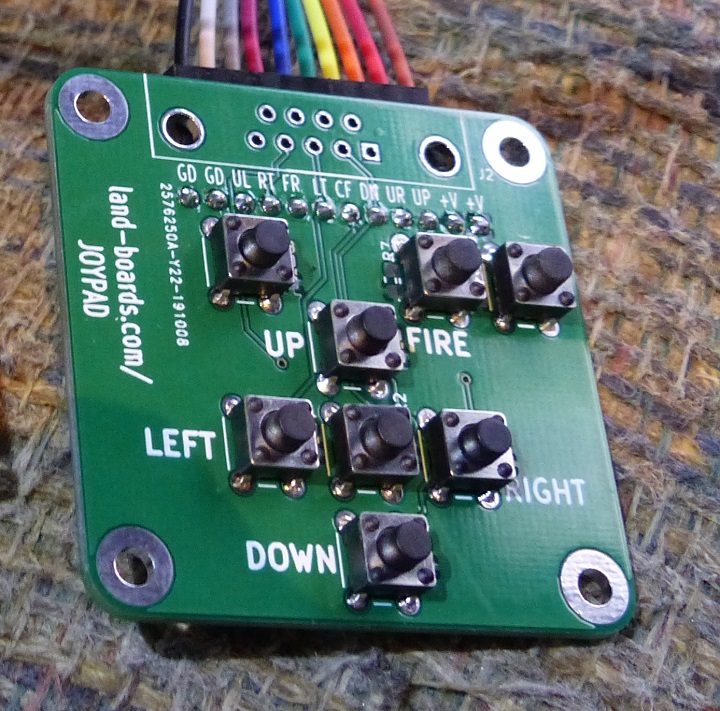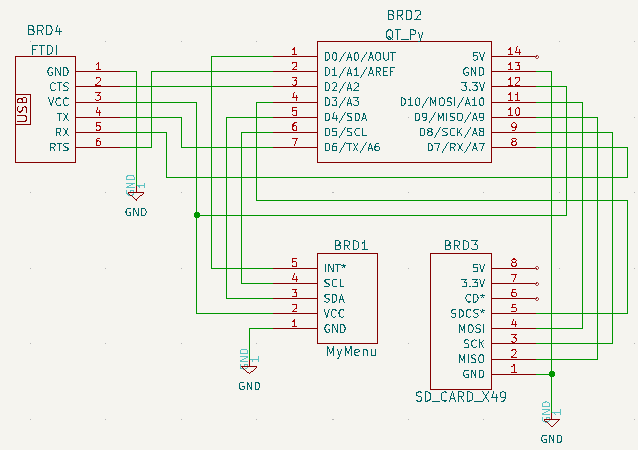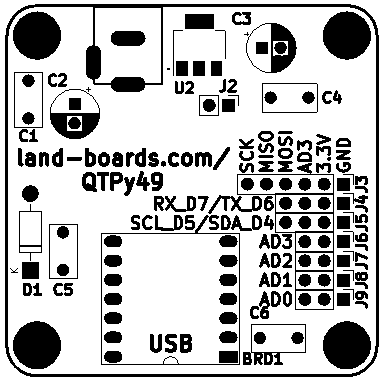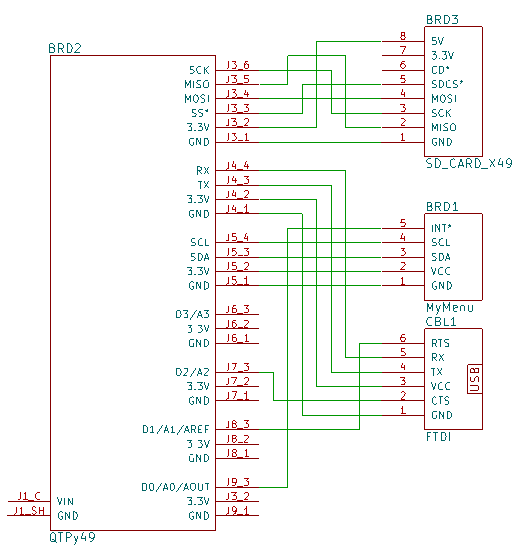Difference between revisions of "SD Loader"
Blwikiadmin (talk | contribs) |
Blwikiadmin (talk | contribs) |
||
| Line 94: | Line 94: | ||
== JoyPad - Alternate to MyMenu card == | == JoyPad - Alternate to MyMenu card == | ||
| − | [[file: | + | [[file:P1826-CROPPED-720PX.jpg]] |
* [[JOYPAD]] | * [[JOYPAD]] | ||
Revision as of 10:06, 15 June 2022
Contents
Introduction
Legacy computer systems typically load and save programs over serial ports. This is often done by attaching a PC and running a terminal program to send/receive programs to the legacy systems. Integrating modern storage, like SD cards, can be a serious challenge into legacy designs.
Replacing the external PC offers the opportunity to more easily transport the system. A compact solution that emulates the PC for transfers would be useful.
This design transfers files to/from an SD card via a serial port. It runs a menu driven program on small OLED to control transfers and supports SD cards up to 32GB (FAT32 formatted). The serial interface has RTS/CTS hardware handshake support. It can run with 5V or 3.3V target systems or at RS-232 levels. Custom cards could easily be added to emulate cassette interfaces or run.
Features
- Supports SD cards up to 32GB
- FAT32 formatted
- Serial interface
- Full hardware Handshake support
Cards
- Constructed out of existing Land Boards cards
- QT Py board
- RP2040 board versions
- SAMD board does not have enough SRAM to use CircuitPython, needs Arduino IDE
- RP2040 board has a lot more SRAM and is easier to program for directory lists
- QTPy49 QT Py or XIAO RP2040 Adapter card
- RP2040 board versions
- SD CARD X49
- MyMenu
- MCP23008 I2C interface
- OLED
- 5 Pushbuttons
- 3 LEDs
- Optional DCE or DTE RS-232 Level Translator card
- Optional Level Shifter mounted on GRID49 card
- Used for legacy 5V system targets
- Optional Mini360 Adapter Board
- Wide-range input Power card (7-23V)
QTPy49 Card
- Easier to cable external cards
- Flexible power (7-12V)
QT Py Breakout Card
- Do not install 5mm Terminal Block
- Power via USB C cable
SD CARD X49
- Build 3.3V version
- No regulator
- Install NO5V jumper
MyMenu
- I2C interface to OLED, I2C Port Expander with 3 LEDs, 5 switches
GPIO Port Map GP0 - LED D3 GP1 - LED D2 GP2 - LED D1 GP3 - Select button 0 = pressed GP4 - Right button GP5 - Down button GP6 - Up button GP7 - Left button
RS-232 Level Shifter (Optional)
5V Level Shifter (Optional)
- Use for "legacy" 5V Serial target systems
- Not used for 3.3V systems
- Convert 3.3V QT Py Tx/Rx/RTS/CTS to "legacy" 5V
- Isolated 3.3V/5V power
- Common Ground
- Built on GRID49 card
- Adafruit 4-channel I2C-safe Bi-directional Logic Level Converter
JoyPad - Alternate to MyMenu card
- JOYPAD
- Used if PiPicoMite01 is used in place of QT Py
QT Py Breakout Card (on GRID49 card) Cabling
- GRID49 card
- QT Py uses (2) 1x7 male headers for signals
- Cut off 1 set of holes of (2) female housings to make 1x7 female headers
- SD Card uses (1) 1x8 header
- MyMenu uses (1) 1x5 header
- QT Py uses 2x8 header for 3.3V and Ground
- Use 2x3 female housings
- 40mm cables to Host Target
QT Py Breakout Card Cabling
| QT Py | SIGNAL | CARD | PIN | COLOR |
|---|---|---|---|---|
| 01 (AD0) | INT(AD0) | MyMenu | P2-5 | GRY |
| 02 (AD1) | RTS* | TARGET | TBD | GRY |
| 03 (AD2) | CTS* | TARGET | TBD | ORA |
| 04 (AD3) | SS* | SD_CARD | J1-5 | GRY |
| 05 (SDA) | SDA | MyMenu | P2-3 | WHT |
| 06 (SCL) | SCL | MyMenu | P2-4 | BRN |
| 07 (TX) | TX | TARGET | TBD | WHT |
| 08 (RX) | RX | TARGET | TBD | BRN |
| 09 (SCK) | SCK | SD_CARD | J1-3 | BLU |
| 10 (MI) | MISO | SD_CARD | J1-2 | BRN |
| 11 (MO) | MOSI | SD_CARD | J1-4 | WHT |
| 12 (3V) | +3.3V | GRID49 | Q7 | WIRE |
| 13 (GND) | GND | GRID49 | R7 | WIRE |
| 14 (5V) | 5V | N/C | ||
| PWR-01 | +3.3V | SD_CARD | J1-8 | RED |
| PWR-02 | +3.3V | TARGET | TBD | RED |
| PWR-03 | +3.3V | MyMenu | P2-2 | RED |
| PWR-14 | GND | MyMenu | P2-1 | BLK |
| PWR-15 | GND | SD_CARD | J1-1 | BLK |
| PWR-16 | GND | TARGET | TBD | BLK |
QTPy49 Card Cabling
- QT Py Card has function specific headers
QTPy49 Card to MyMenu Cabling
| QTPy49 | SIGNAL | MyMenu | COLOR |
|---|---|---|---|
| J5-1 | GND | P2-1 | BLK |
| J5-2 | +3.3V | P2-2 | RED |
| J5-3 | SDA | P2-3 | WHT |
| J5-4 | SCL | P2-4 | BRN |
| J9-3 | INT(AD0) | P2-5 | GRY |
QTPy49 Card to SD_CARD_X49 Cabling
| QT Py | SIGNAL | SD_CARD_X49 | COLOR |
|---|---|---|---|
| J3-1 | GND | J1-1 | BLK |
| J3-2 | 3.3V | J1-8 | RED |
| J3-4 (MO) | MOSI | J1-4 | WHT |
| J3-5 (MI) | MISO | J1-2 | BRN |
| J3-6 (SCK) | SCK | J1-3 | BLU |
| J6-3 (A3) | SS* | J1-5 | GRY |
QTPy49 Card to Host Serial
| QTPy49 | SIGNAL | COLOR |
|---|---|---|
| J8-3 (AD1) | RTS* | GRY |
| J7-1 (AD2) | CTS* | ORA |
| J4-4 (RX) | RX | BRN |
| J4-3 (TX) | TX | WHT |
| J4-2 (VCC) | +3.3V | Xlator (only) |
| J4-1 (GND) | GND | BLK |
Arduino Software
- i2cscan of attached cards shows OLED at 0x3c and MCP23008 at 0x20
I2C addresses found: ['0x20', '0x3c']
Arduino Software Development Environment
- Developed using Arduino IDE V1.8.xx
- Arduino IDE Setup for QT Py
- Requires Arduino IDE version 1.8 or higher
- Add to Preferences Additional Boards Manager URLs
https://adafruit.github.io/arduino-board-index/package_adafruit_index.json
pinMode(pin, INPUT_PULLUP) #if defined(ARDUINO_SAMD_ZERO) && defined(SERIAL_PORT_USBVIRTUAL) // Required for Serial on Zero based boards #define Serial SERIAL_PORT_USBVIRTUAL #endif const char str[] = "My very long string";
Arduino Human Interface Design (HID)
- Menu driven
- OLED display
Arduino SD Card
- Library
- Example files
Arduino SD Card Library
- SD Card library
- The SD library allows for reading from and writing to SD cards, e.g. on the Arduino Ethernet Shield
- Based on sdfatlib
- The library supports FAT16 and FAT32 file systems on standard SD cards and SDHC cards
- It uses short 8.3 names for files
- The file names passed to the SD library functions can include paths separated by forward-slashes, /, e.g. “directory/filename.txt”
- Because the working directory is always the root of the SD card, a name refers to the same file whether or not it includes a leading slash (e.g. “/file.txt” is equivalent to “file.txt”)
- As of version 1.0, the library supports opening multiple files.
- The communication between the microcontroller and the SD card uses SPI, which takes place on digital pins 11, 12, and 13 (on most Arduino boards) or 50, 51, and 52 (Arduino Mega)
- Additionally, another pin must be used to select the SD card
- This can be the hardware SS pin - pin 10 (on most Arduino boards) or pin 53 (on the Mega) - or another pin specified in the call to SD.begin()
Arduino SD Card Example Code
- SD Card example Code
- Read and Write File example
- Read Card Information
- Read a file from a SD card using the SD library and send it over the serial port
- Create and destroy a file on a SD card
- List the files available in the directory of the SD card
Arduino SD Card Connections
- Uses default board SPI pins
- Uses D3 as chip select
Serial
- Serial Reference
- Serial.begin(speed)
- Serial.available()
- Get the number of bytes (characters) available for reading from the serial port.
- This is data that’s already arrived and stored in the serial receive buffer (which holds 64 bytes).
- Turn off/on receive handshake based on Serial.available() count and storage
- Serial.write()
- Writes binary data to the serial port
- This data is sent as a byte or series of bytes
- To send the characters representing the digits of a number use the print() function instead.
- Syntax
Serial.write(val) Serial.write(str) Serial.write(buf, len)
CircuitPython Software
- CircuitPython has several advantages over Arduino IDE
- Build-test-built cycle time much faster
- Much easier to do list processing for directory structure
- Speed not critical in this application
- Not enough SRAM with SAMD version of the card
- RP2040 version of the card has plenty of SRAM
- XAIO RP2040 is $5.40 and ships quickly from US Warehouse
CircuitPython Software Development Environment
- XIAO RP2040 with CircuitPython
- Our GitHub repo
- Use Thonny IDE
- Left click bottom right corner
- Select CircuitPython (generic)
- Left click bottom right corner
- Select Configure Interpreter
- Select USB Serial Device (COM<x)
- Pins list
import board dir(board) ['__class__', '__name__', 'A0', 'A1', 'A2', 'A3', 'D0', 'D1', 'D10', 'D2', 'D3', 'D4', 'D5', 'D6', 'D7', 'D8', 'D9', 'I2C', 'LED', 'LED_BLUE', 'LED_GREEN', 'LED_RED', 'MISO', 'MOSI', 'NEOPIXEL', 'NEOPIXEL_POWER', 'RX', 'SCK', 'SCL', 'SDA', 'SPI', 'TX', 'UART', 'board_id'] >>> print(board.board_id) seeeduino_xiao_rp2040
Install CircuitPython on Seeed XIAO RP2040
- Long press the "BOOT" button. (The "B" is written on the board shown to the right)
- Connect the XIAO PR2040 to your computer while you still pressing the button.
- The computer then will appear a disk driver(RP1-RP2)
- Download the XIAO-RP2040-CircuitPython.uf2 file for XIAO RP2040
- Drag the .uf2 file to the disk driver("RP1-RP2")
- Check the disk drive if the name has changed to "CIRCUITPY" (takes a few seconds)
- Free memory
>>> import gc >>> gc.mem_free() 208128 >>> import time >>> gc.mem_free() 207952
CircuitPython Human Interface Design (HID)
- MyMenu card
- 0.91" OLED
- 3 LEDs
- 5 pushbuttons
- i2cscan of attached cards shows OLED at 0x3c and MCP23008 at 0x21
- Added i2cscan code to find the MCP23008 on the MyMenu card
- MyMenu demo/test code
- Read pushbuttons
- Write OLED
- Write LEDs
- Exit by pressing Select button
CircuitPython SD Card
- SD card module reference
- storage module reference
- Using sdcardio
- Listing files on SD card
- sdcardio class constructor
sdcardio.SDCard(bus: busio.SPI, cs: microcontroller.Pin, baudrate: int = 8000000)
Example code
>>> %Run -c $EDITOR_CONTENT Files on filesystem: ==================== System Volume Information/ Size: 0 by WPSettings.dat Size: 12 by IndexerVolumeGuid Size: 76 by SuperStarTrek.bas Size: 20.0 KB scramble.bas Size: 19.2 KB CivilWar.bas Size: 13.5 KB >>>
- Storing path, file name as set pairs, gives
dirFileNames [('/sd', 'System Volume Information'), ('/sd/System Volume Information', 'WPSettings.dat'), ('/sd/System Volume Information', 'IndexerVolumeGuid'), ('/sd', 'SuperStarTrek.bas'), ('/sd', 'scramble.bas'), ('/sd', 'CivilWar.bas')]
('/sd', 'System Volume Information')
('/sd/System Volume Information', 'WPSettings.dat')
('/sd/System Volume Information', 'IndexerVolumeGuid')
('/sd', 'SuperStarTrek.bas')
('/sd', 'scramble.bas')
('/sd', 'CivilWar.bas')
CircuitPython Serial
- busio UART reference
- Supports RTS/CTS
- Constructor
lassbusio.UART(tx: microcontroller.Pin, rx: microcontroller.Pin, *, baudrate: int = 9600, bits: int = 8, parity: Optional[Parity] = None, stop: int = 1, timeout: float = 1, receiver_buffer_size: int = 64)
- RTS, CTS pins defines on QT Py RP2040
- RTS = pin D2
- CTS = pin D3
`