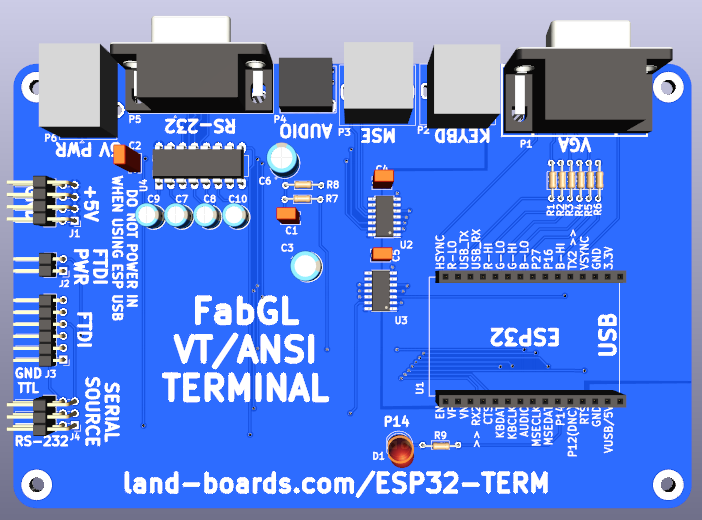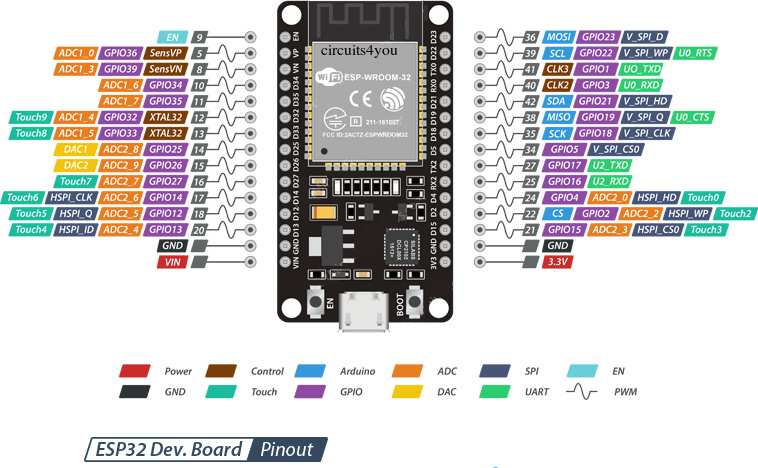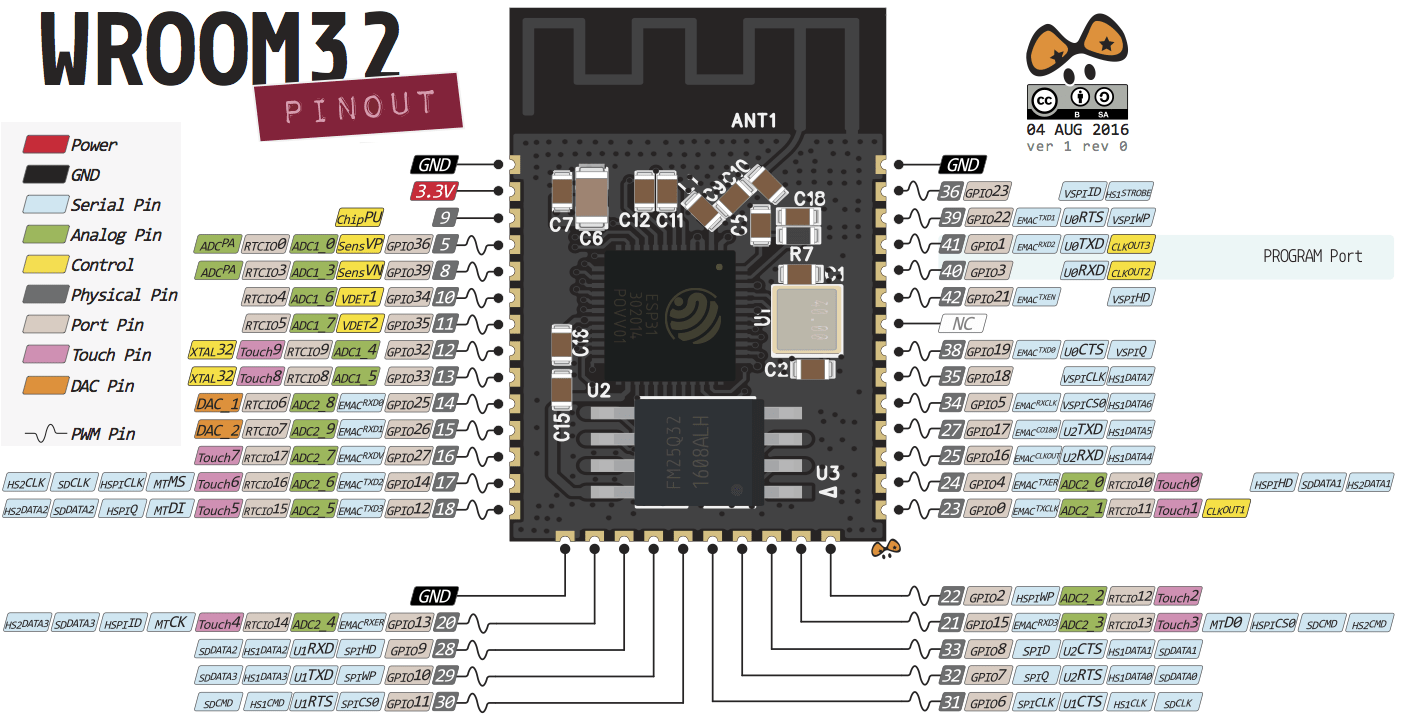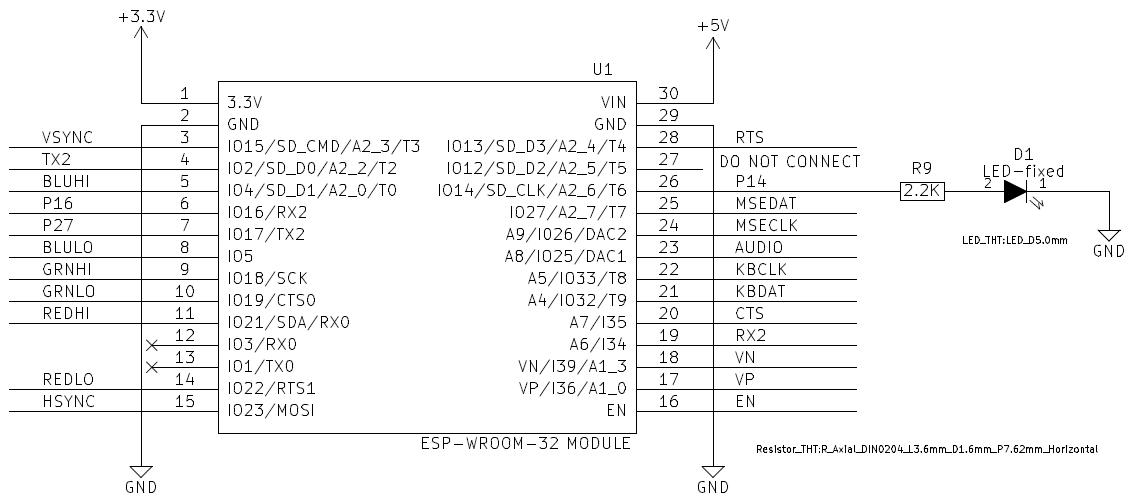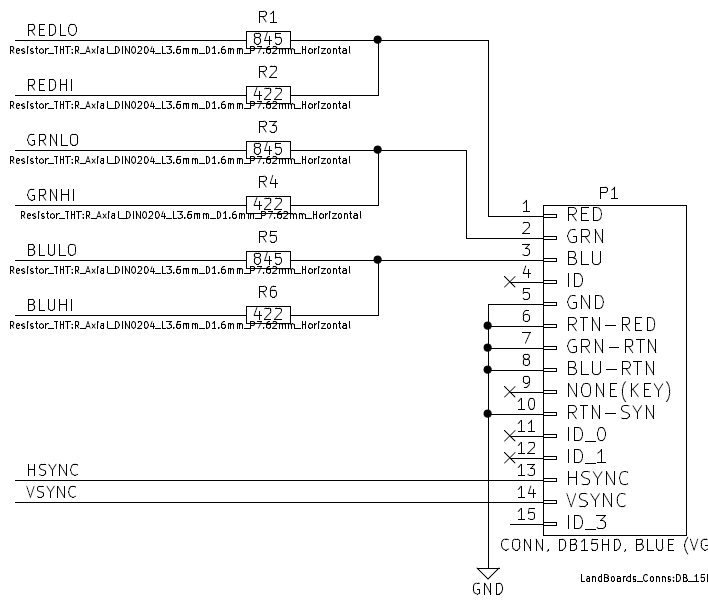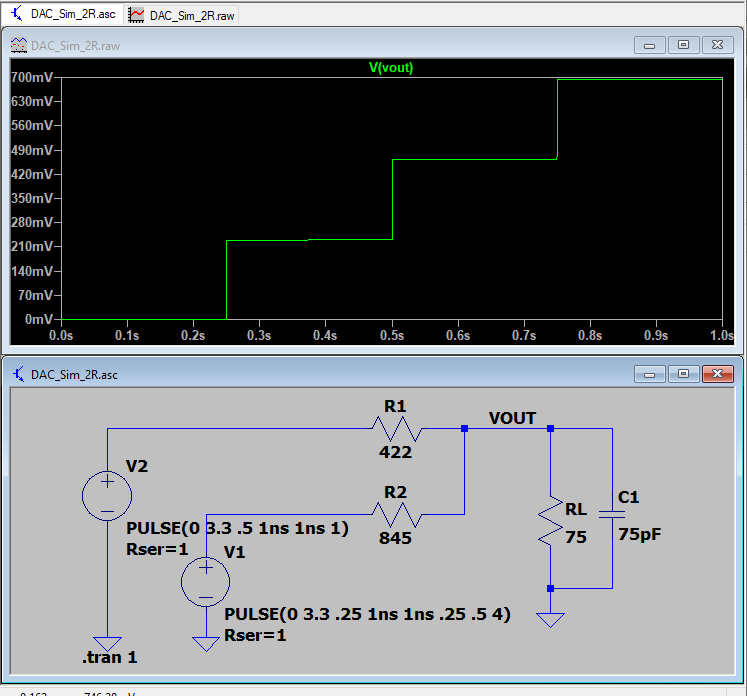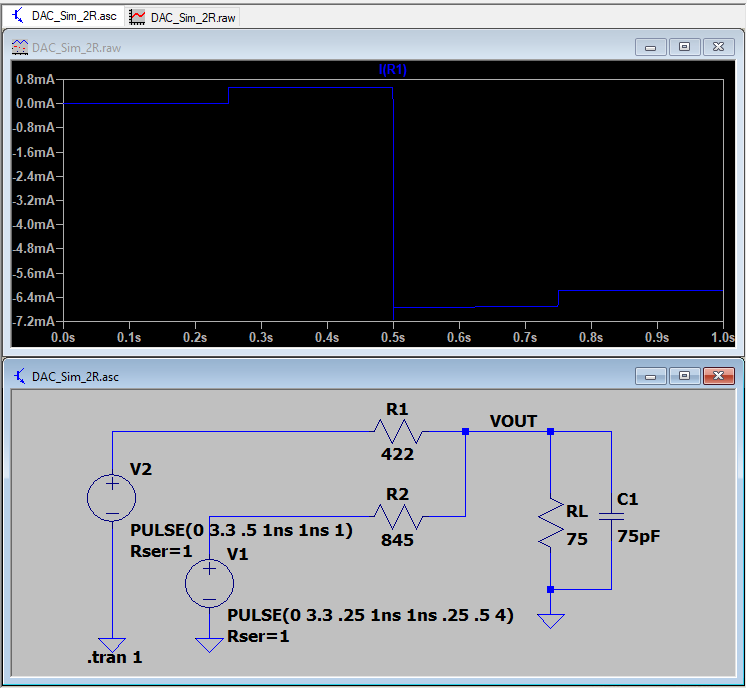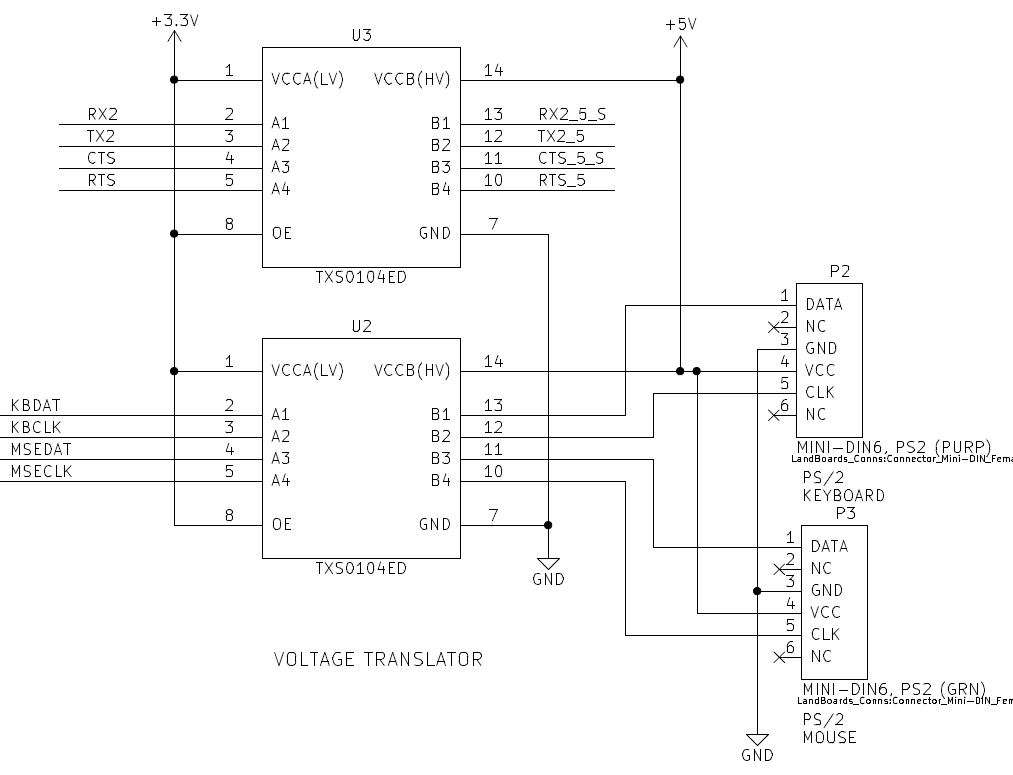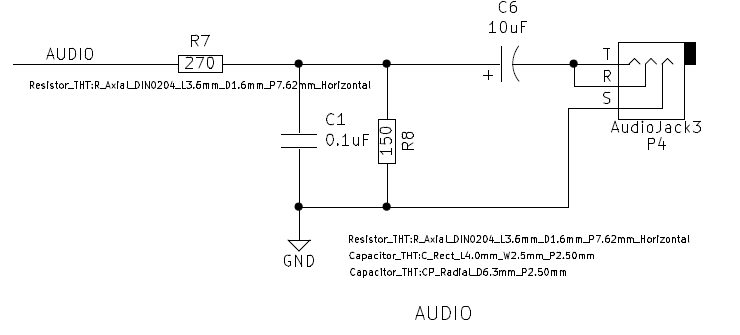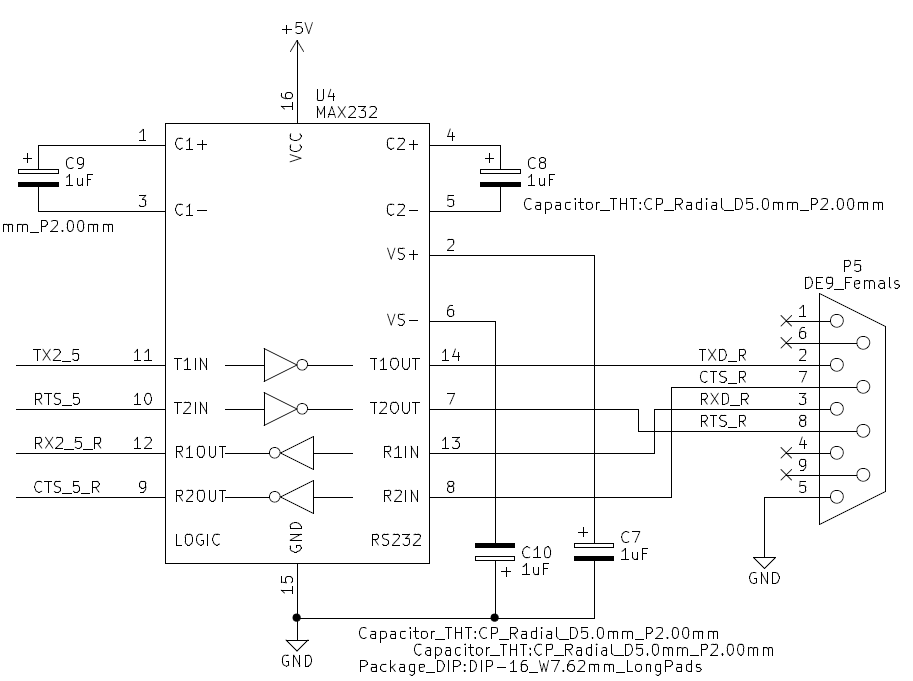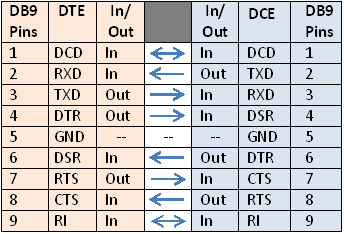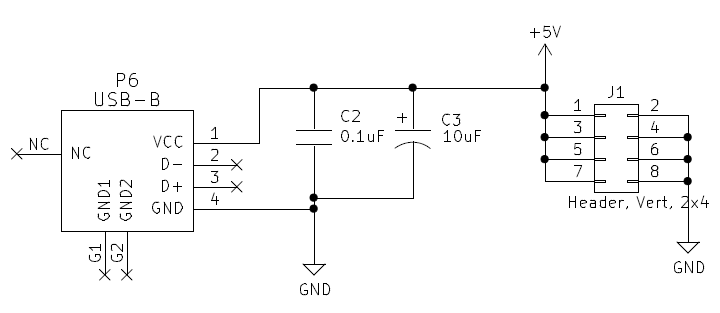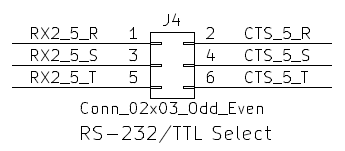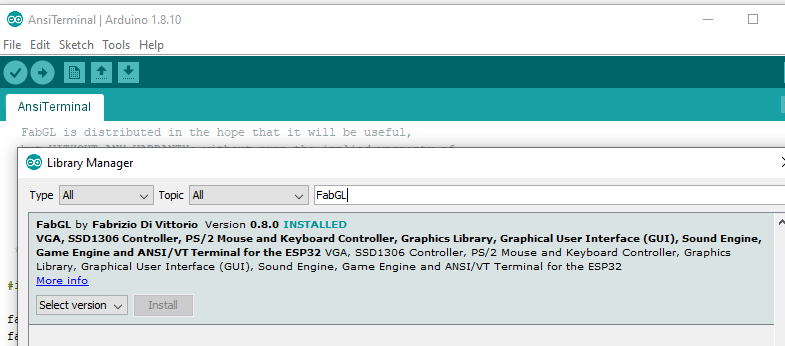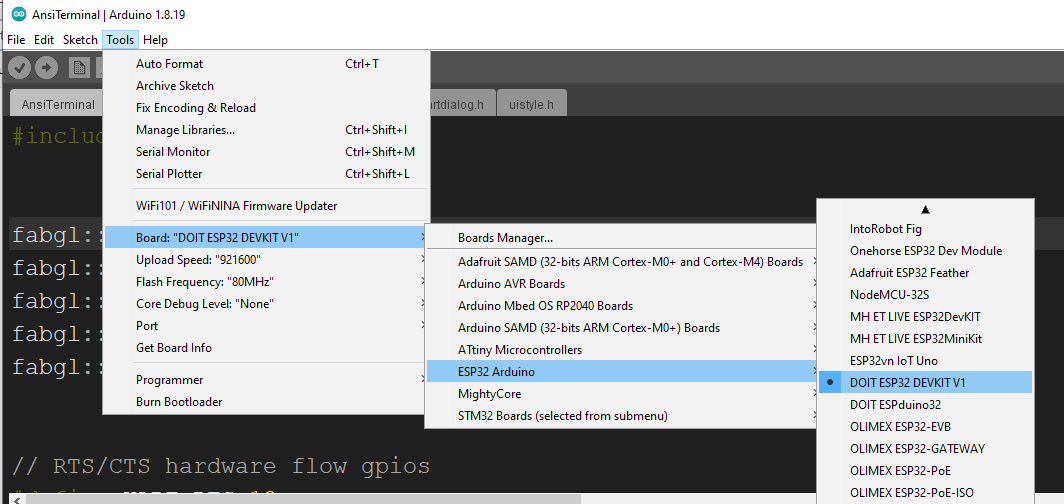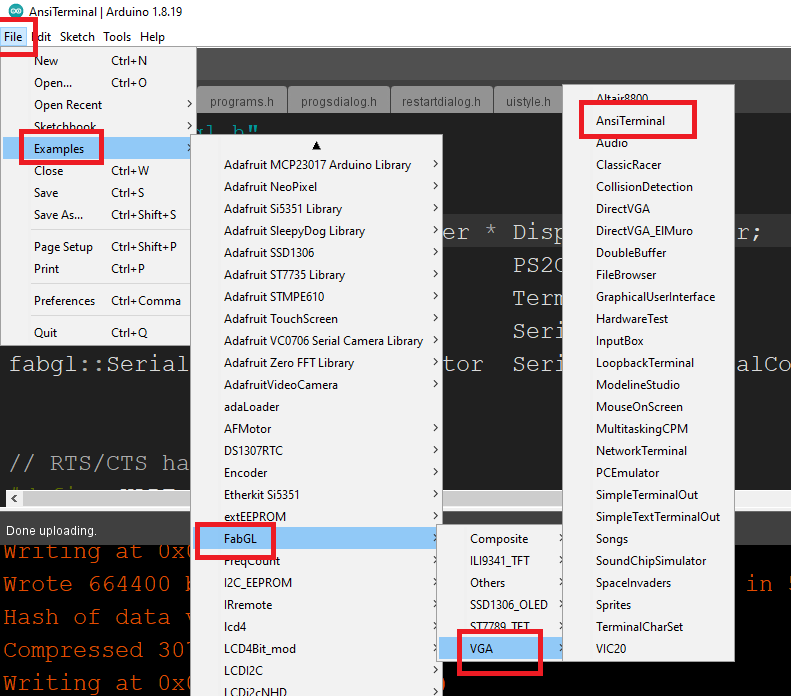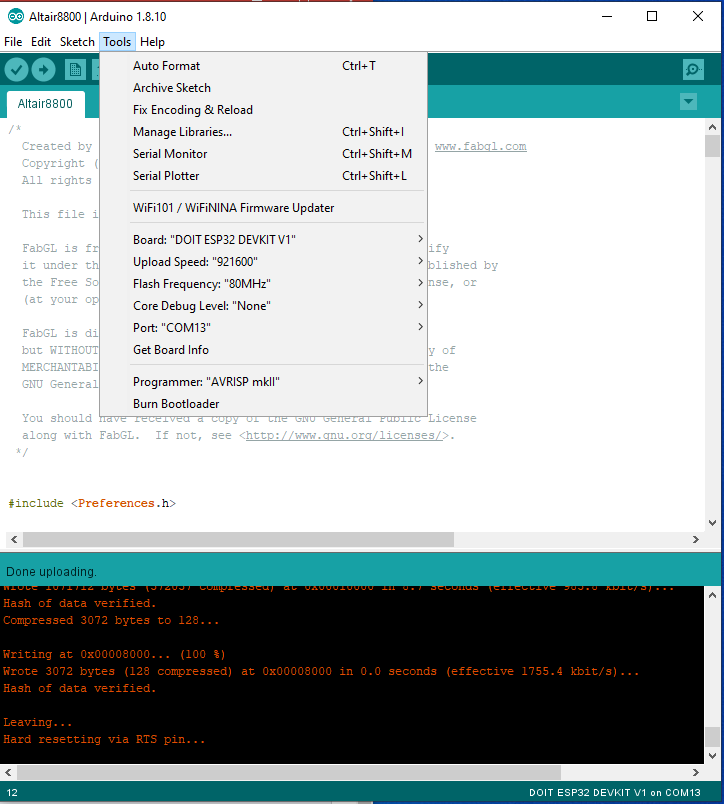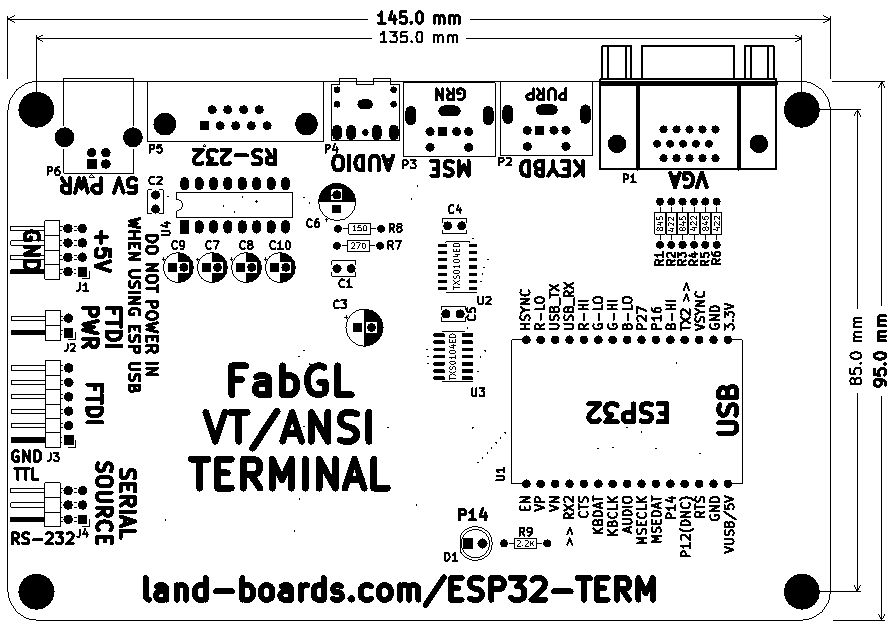ESP32-TERM
Contents
- 1 Features
- 2 Connectors
- 3 Software
- 4 Mechanicals
- 5 Assembly Sheet
Features
- ESP32 Module
- UART interface
- Keyboard/Mouse interface
- Drives VGA video
- Runs FabGL ANSI/VT Terminal firmware
- "Typical" Serial Terminal Connectors
- Connectors down long side of the card
- VGA
- PS-2 keyboard
- PS-2 mouse
- Audio jack
- DE-9 Serial
- 5V DC on USB-B
- "Special" connectors
- Connectors down the short side
- Use with cards like SIMPLE-68008 which have FTDI connections
- FTDI connector - 6-pin
- 5V connector
- Programmable LED on P14
- 145x95mm size
- 135x85mm hole mounting spacing
- Can mount between 150x100mm (4"x6") clear acrylic sheets
- (4) 4-40 mounting holes
ESP-32 Module
- Uses the ESP32 DevKit ESP32-WROOM GPIO Pinout
- On board Blue LED = Arduino Pin 2
- There are various modules out there with different pinouts, but this card uses this one
ESP-32 Module Pinout
"Chip" on the module
ESP32 Pin Usage
Module Features
- Architecture: Xtensa Dual-Core 32-bit LX6
- CPU frequency: up to 240MHz
- Total RAM available: 528KB (part of it reserved for system)
- BootROM: 448KB
- Internal FlashROM: none
- External FlashROM: code and data, via SPI Flash; usual size 4MB
- GPIO: 34 (GPIOs are multiplexed with other functions, including external FlashROM, UART, etc.)
- UART: 3 RX/TX UART (no hardware handshaking), one TX-only UART
- SPI: 4 SPI interfaces (one used for FlashROM)
- I2C: 2 I2C (bitbang implementation available on any pins)
- I2S: 2
- ADC: 12-bit SAR ADC up to 18 channels
- DAC: 2 8-bit DACs
- RMT: 8 channels allowing accurate pulse transmit/receive
- Programming: using BootROM bootloader from UART - due to external FlashROM and always-available BootROM bootloader, the ESP32 is not brickable
Connectors
P1 - VGA
- DB-15HD connector
- 64-colors (2:2:2)
- ESP32 pins
HSync => GPIO23 VSync => GPIO15 R0 => GPIO22 R1 => GPIO21 G0 => GPIO19 G1 => GPIO18 B0 => GPIO5 B1 => GPIO4
VGA - Resistor Selection
- ESP32 has a 3.3V driver which can drive more than 10 mA
- Ideal case drive current
- 0.7V (full scale VGA level) into 75 Ohms = 9.33 mA
- 2/3 of the current or 6.16 mA comes from the lower value resistor (digital most significant bit)
- 1/3 of the current or 3.08 mA comes from the higher value resistor (digital least significant bit)
- R-2R values
- Ideal resistor values are 417.9 ohms and 835.7 ohms
- Standard value 1% resistors
- 1% standard values are 422 (Mouser), 845 (Mouser) Ohms
- Get closest values
- 0V, 0.228V, 0.460V, 0.693V
- Voltage steps are:
- Current steps are:
Video DAC LTSpice Simulation
- Video DAC Simulation files
- Video is 2:2:2 - R:G:B
Summing Video Resistor DAC
- Best values (1%)
- 422, 845
- 470, 820 are close/standard values
- 0.7V into 75 Ohm VGA load
- 3.3V drive
- ESP32 has 40 mA drive
- Uses 8 mA (max)
- Output in 4 equal voltage steps
P2 - PS/2 Keyboard
- Purple DIN 6 connector
- 5V power to the keyboard
- Shift 3.3V levels of the ESP32 to 5V of the keyboard/mouse
- ESP32 pins
KBDAT => GPIO32 KBCLK => GPIO33
P3 - PS/2 Mouse
- Green DIN 6 connector
- 5V power to the keyboard
- ESP32 pins
MSEDAT => GPIO27 MSECLK => GPIO26
P4 - Audio Out
- Mono output wired on both pins (ring/tip) of stereo 3.5mm Jack
- Line level outputs
- Requirs amplification
- ESP32 pins
AUD => GPIO25
P5 - RS-232
- On-board TTL to RS-232 converter
- Swings +/- 10V
- DB-9 Female
- DCE wiring
DCE - RS-232 Connections
- This card has a DCE connector
- The DCE (peripheral) has the female DB-9 connector
- The DTE (Host CPU) has the male DB-9 connector
- ESP-32 pins
RX2 => GPIO34 TX2 => GPIO2 RTS => GPIO13 CTS => GPIO35
P6 - 5V Power (USB)
- USB-B connector
- Power only (no data)
- Power can be sent out on J1 to external Processor card (like SIMPLE-68008 card)
J1 - 5V Power Header
- 2z3 right angle header
- Can be used for power in or out of the card
- Only one power source can be used with the card
J2 - FTDI Power in/out Header
- 1x2 right angle header
- Don't install jumper if an external FTDI interface with 5V power out is used
J3 - FTDI Header
- 1x6 right angle header
- Most recent (2020-02) ANSI terminal uses pin 34 for Rx
- Pinout
- GND
- RTS (from ESP32)
- 5V (Power in if J2 is installed)
- RX (to ESP32)
- TX (from ESP32)
- CTS (to ESP32)
- ESP32 pins
RX2 => GPIO34 TX2 => GPIO2 RTS => GPIO13 CTS => I35
Connections to SIMPLE-68008 Card
- 1:1 connection to SIMPLE-68008 Card
| ESP32-TERM | SIMPLE-68008 | |||
|---|---|---|---|---|
| Pin | Signal | Pin | Signal | |
| 1 | GND | 1 | GND | |
| 2 | RTS (out) | 2 | CTS (in) | |
| 3 | +5V | 3 | +5V | |
| 4 | RX (in) | 4 | TX (out) | |
| 5 | TX (out) | 5 | RX (in) | |
| 6 | CTS (in) | 6 | RTS (out) |
Connect to FTDI card
- Set FTDI jumper to 5V (image below shows jumper set to 5V)
J4 - Serial Source Selection Header
- 2x3 header
- Select either RS-232 connector or FTDI connector
- Silkscreen shows the appropriate side
- Both left for TTL level signals (via FTDI connection)
- Both right for RS-232 level signals
Software
- FabGL ANSI Terminal
- Using ANSI/VT Terminal for the ESP32 application
- Programmed using Arduino IDE
FabGL GPIOs assignment
VGA
HSync => IO23
VSync => IO15
R0 => IO21
R1 => IO22
G0 => IO18
G1 => IO19
B0 => IO4
B1 => IO5
Audio
AUD => IO25
PS/2 - Keyboard
DAT => IO32
CLK => IO33
PS/2 - Mouse (Not used)
DAT => IO27
CLK => IO26
UART - UART2
RX => IO34
TX => IO2
RTS => IO13
CTS => I35
FabGL Libraries
- FabGL - ESP32 Display Controller and Graphics Library
- FabGL Github repo
- ESP32 ALTAIR EMULATOR GETS SPLIT PERSONALITY - Hackaday page
FabGL Arduino library
- Using FabGL library v1.0.9
Using Latest FabGL builds
- Fabrizio does a nice job of keeping his Arduino libraries up to date but if you want a bleeding edge experience, you can download his code from GitHub. Note, he's in active development so things often change.
Here's how I did it
- Install drivers via Arduino from the Library Manager
- These are not necessarily the latest files
- Move the FabGL from the Arduino libraries file folder to the desktop
- Copy the FabGL from the GitHub download to the Arduino files folder (where you removed the other folder)
- Examples will now be the latest.
- Compile/download/test the new files. You know it works if you now get sound from Space Invaders.
- Save as where you would normally save your Arduino sketches.
Arduino Programming
- Installing the ESP32 Board in Arduino IDE (Windows, Mac OS X, Linux)
- Board : DOIT ESP32 DEVKIT V1
- File, examples, FabGL, examples, VGA, AnsiTerminal
- If you try to upload a new sketch to your ESP32 and you get this error message “A fatal error occurred: Failed to connect to ESP32: Timed out… Connecting…“. It means that your ESP32 is not in flashing/uploading mode
- You will need to press the boot button on the ESP32 module and release it after the Connecting message appears in the IDE
- Press the “Upload” button in the Arduino IDE to upload your sketch
- After you see the “Connecting….” message in your Arduino IDE, release the finger from the “BOOT” button:
Other Builds
- FabGL Serial Terminal - TTL and RS232
- Designed and built by FabGL author