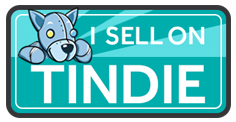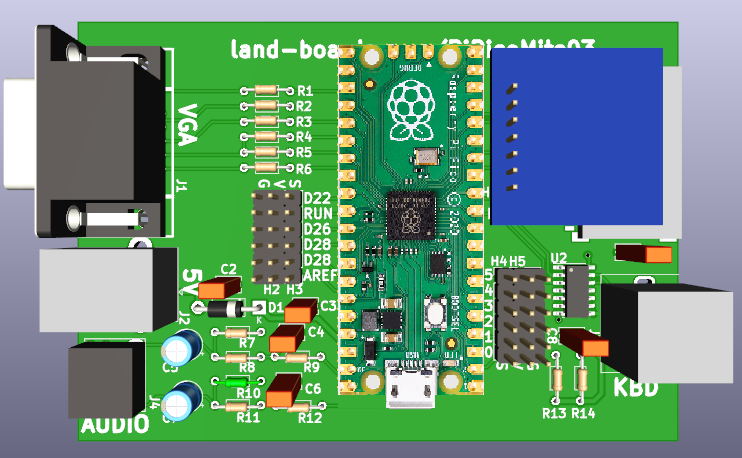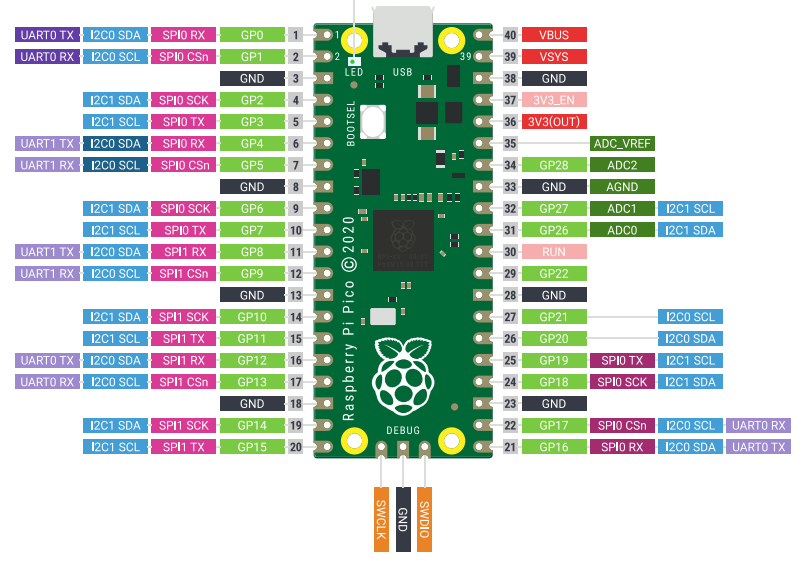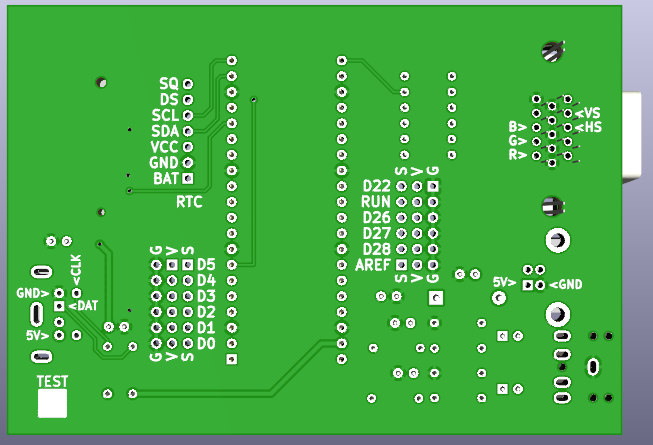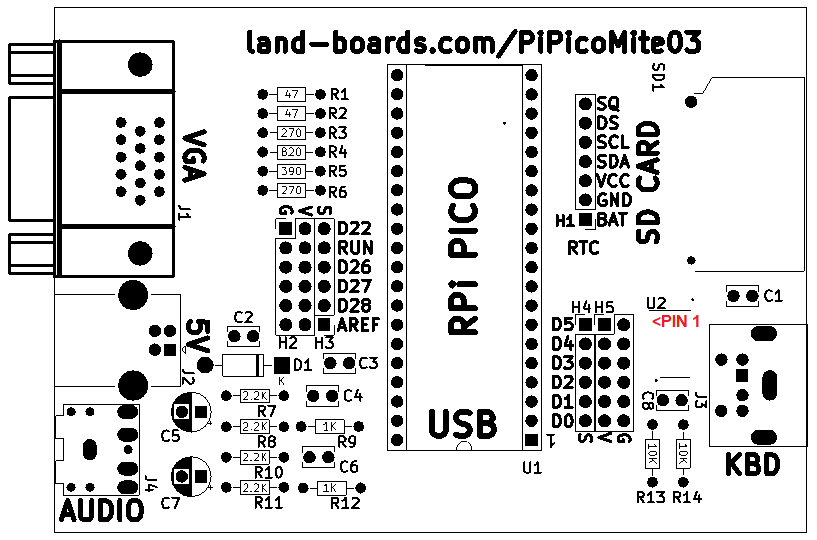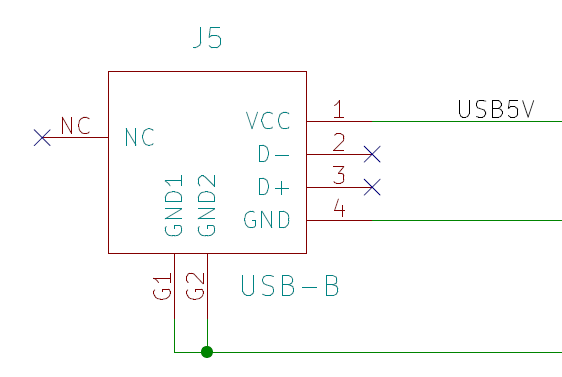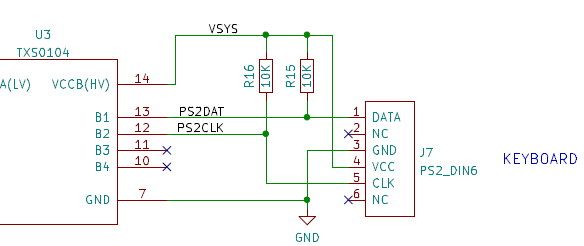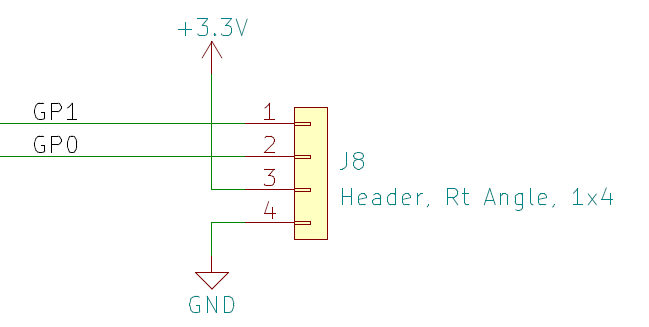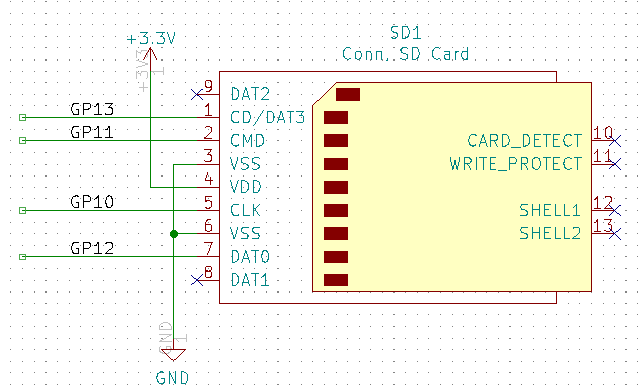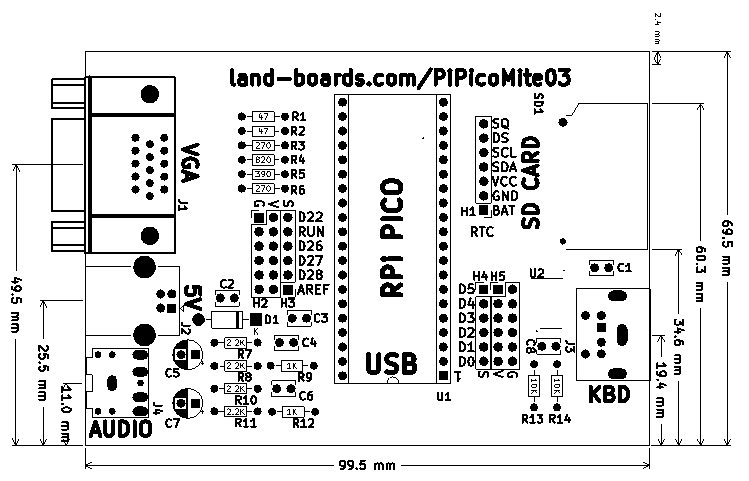PiPicoMite03
Contents
Features
- Targeted to fit in extruded Aluminum box
- Raspberry Pi Pico
- Pico pin marking on rear
- VGA
- 640x480 monochrome resolution
- 320x240 colour resolution
- 1:2:1 - R:G:B - 16 colours
- PS/2 Keyboard
- 5V to keyboard with voltage translator
- Does not require a keyboard that runs at 3.3V
- SD Card
- Full size card
- Up to 32GB
- FAT32 format
- Stereo audio
- PWM with filter
- 3.5mm jack
- I2C0 connector (DS1307 RTC compatible)
- 5V power input on USB B
- 99.5mmx69.5mm outline
BASIC Interpreter
The PicoMiteVGA boots straight into the MMBasic prompt. At which point you can enter, edit and save the program, test BASIC commands and run the program.
MMBasic is a Microsoft BASIC compatible implementation of the BASIC language, originally written by Geoff Graham and enhanced and ported to the Pico by Peter Mather, who also designed the original PicoMite on which thiis design is based. It is full featured with floating point, 64-bit integers and string variables, long variable names, arrays of floats, integers or strings with multiple dimensions, extensive string handling and user defined subroutines and functions. Typically it will execute a program up to 100,000 lines per second. Embedded compiled C programs can be used for even higher performance.
Using MMBasic you can use communications protocols such as I2C or SPI to get data from a variety of sensors. You can save data to an SD card, measure voltages, detect digital inputs and drive output pins to turn on lights, relays, etc.
The emphasis with MMBasic is on ease of use and development. The development cycle is very fast with the ability to instantly switch from edit to run. Errors are listed in plain English and when an error does occur a single keystroke will invoke the built in editor with the cursor positioned on the line that caused the error.
Pinout
Pin Marking on Rear
Schematic
Connectors
J1 - VGA
The VGA output is 640 x 480 pixels in monochrome mode or 320 x 240 pixels in colour mode with 16 colours (1 bit for red, 2 bits for green and 1 bit for blue). The VGA output is generated using the second CPU on the RP2040 processor plus one PIO channel so it does not affect the BASIC interpreter which runs at full speed on the first CPU. A handfull of components (resistors and a couple of diodes) is all that is required to connect the VGA monitor.
From within your BASIC program you can turn pixels on/off and draw lines, boxes and circles in any colour. Text can be positioned anywhere on the screen and displayed in any colour in a variety of fonts.
The built-in editor within MMBasic works perfectly with the VGA monitor and PS2 keyboard to allow programs to be edited (with colour coded text) and saved to an SD card.
Mode 1 (640x480 monochrome) and mode 2 (320x240 16-colours).
OPTION COLOURCODE ON
[[file:PiPicoMite03_J1-VGA.PNG]
Audio
- Low Pass filter
- Resistive voltage divider to get to line level
- Two Tone Test
- Play a WAV file
OPTION AUDIO GP6, GP7 PLAY WAV "file.wav" PLAY STOP
USB B Power Connector
- In parallel with J6
- Full size USB B connector
- No USB signal connections, just used for power
PS/2 Keyboard
The PS2 keyboard connects to the Raspberry Pi Pico via a level shifter and works as a normal keyboard with the function keys and arrow keys fully operational. It can be configured for the standard US layout used in the USA, Australia and New Zealand or specialised layouts used in the United Kingdom, Germany, France and Spain.
- 5V keyboard
I2C0, UART0 (RTC, etc.)
- I2C0SCL. UART0_TX (GP1)
- I2C0SDA. UART0_RX (GP0)
- VCC
- GND
Can use Real Time Clocks using the PCF8563, DS1307, DS3231 or DS3232 chips means that the time is always accurately known.
option system i2c gp0, gp1
Pico GVS Connectors
- Spare Pico pins are brought out to 1x20 pin headers J9, J10
SD Card
The PicoMiteVGA firmware reserves eight program storage "slots" in the Raspberry Pi Pico flash memory. Programs can be saved and retreived from these without the need for any additional storage.
For more storage SD cards can be connected with full support for these built into MMBasic including the ability to open files for reading, writing or random access and loading and saving programs. SD cards connect directly to the Raspberry Pi Pico and the firmware will work with cards up to 32GB formatted in FAT16 or FAT32. The files created can be read and written on personal computers running Windows, Linux or the Mac operating system.
OPTION SDCARD GP13, GP10, GP11, GP12
Configuration Options
> OPTION LIST OPTION COLOURCODE ON OPTION KEYBOARD US OPTION SDCARD GP13, GP10, GP11, GP12 OPTION AUDIO GP6,GP7, ON PWM CHANNEL 3 option system i2c gp0, gp1
Mechanicals
PicoMite Software
PicoMite Source code
Factory Test
Equipment
- Unit Under Test (UUT)
- VGA monitor
- Stereo amplified speakers
- PS/2 keyboard
- MBASIC SD card
- Raspberry Pi Pico
- PC running TeraTerm
Download MMBASIC
- If the Pico does not already have MMBASIC installed
- Hold button in Pico
- Plug in USB Micro to PC
- Drive will open
- Drop VGA uf2 onto Drive
- System will reboot
- Run TeraTerm
- Serial
Configure MMBASIC
- Setups
- Can copy-paste a line at a time into TeraTerm
- First two will reboot card
OPTION SDCARD GP13, GP10, GP11, GP12 OPTION AUDIO GP6,GP7, ON PWM CHANNEL 3 OPTION COLOURCODE ON
- Remove USB power
- Install SD card
- Apply USB power
Test SD card interface
- Type
files
- Returns
A:/ <DIR> basic <DIR> bmps <DIR> demos <DIR> games <DIR> jpegs <DIR> lbcards <DIR> performance <DIR> wave 8 directories, 0 files
Test Sound
- Type
chdir "/wave" play wav "sample4.wav"
- Sound should come out of speakers
- Stop with
play stop
Test GPIO (Rev 2 card) (optional MCP23017 is installed)
- Connect LED-32 card to J1
- Type
chdir "/lbcards/GPIO16" > load "MCP23017_BLINKEY.BAS" > run Blink a bit on the On-board MCP23017 PORTA Bit 0 Hit a key to stop
- Single LED will blink
- Any key will stop the program
flash save 1
- Type
>load "gpio16-01.bas" >run Looping through LEDs Hit a key to stop
- LEDs will blink
- Any key will stop the program
flash save 2
Test 5V in
- Connect USB B to 5V (or PC)
- Remove USB Micro cable
- Card should continue to run
Test I2C
- Use DS1307 RTC attached to I2C J1
option system i2c gp0, gp1 rtc gettime print time$
Issues
Rev 1
- Not yet ordered
Assembly Sheet
- Make sure you build with the current revision assembly sheet
- Revision is marked on the rear of the card
- PiPicoMite03 Rev1 Assembly Sheet