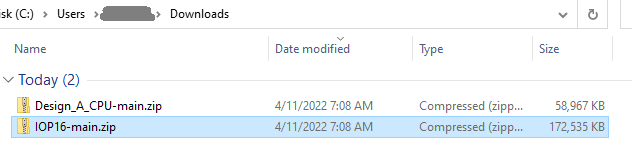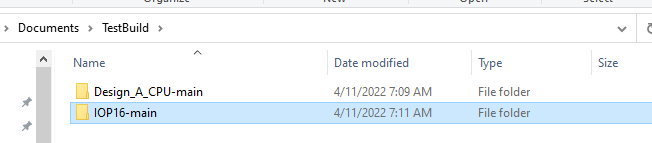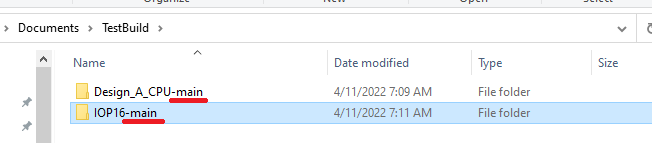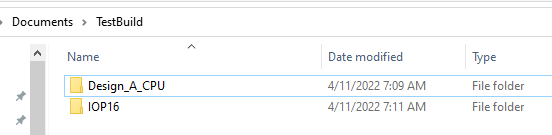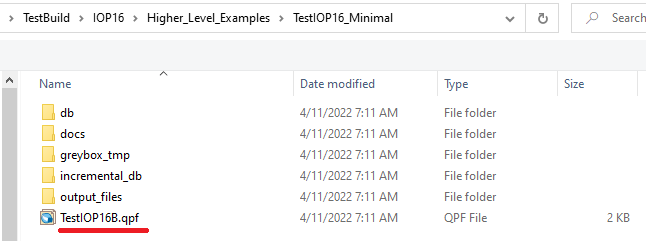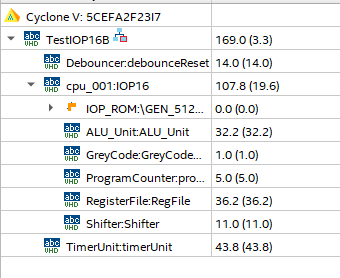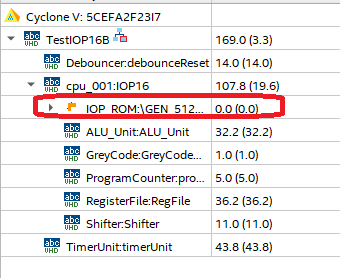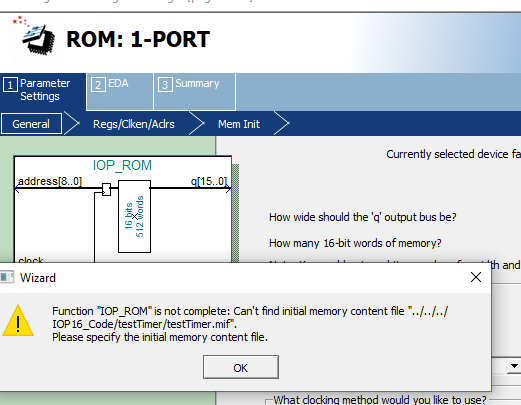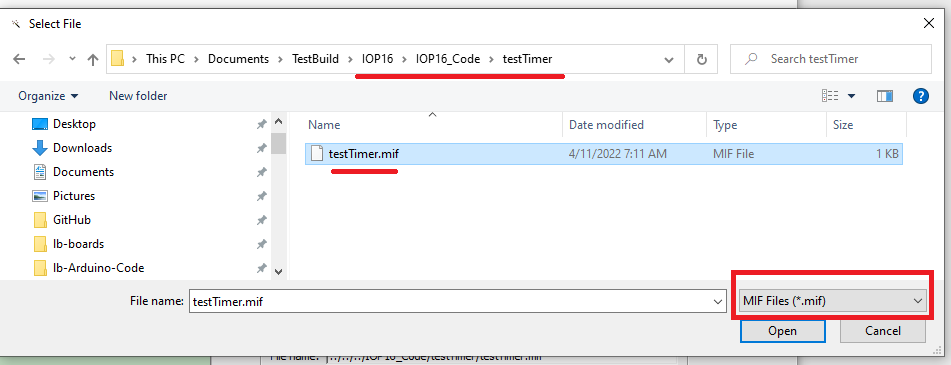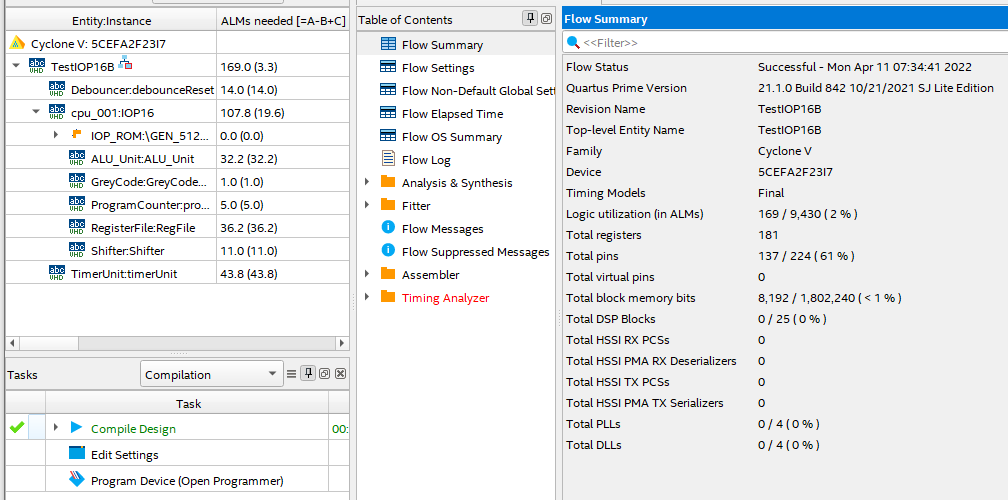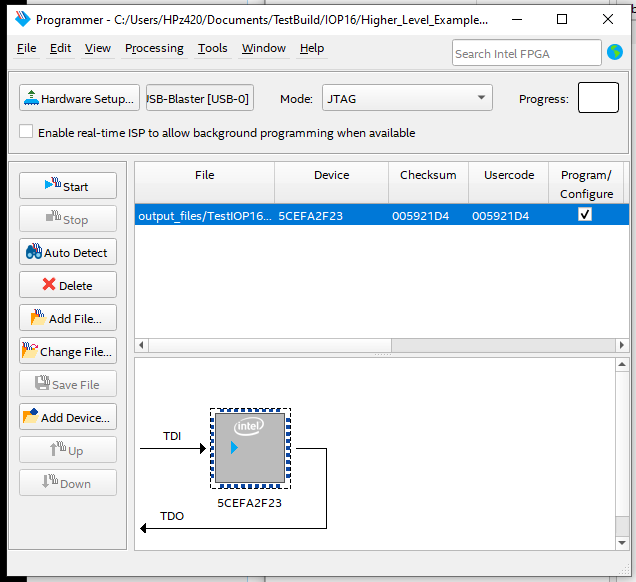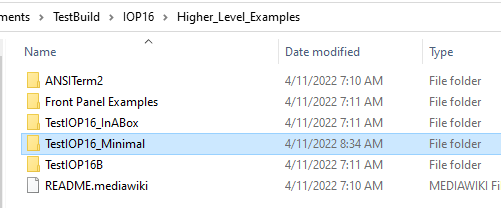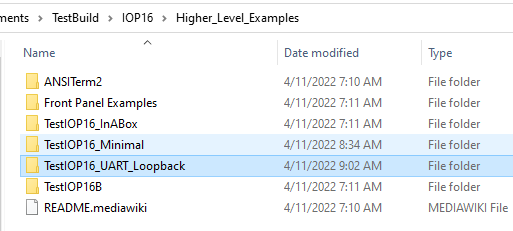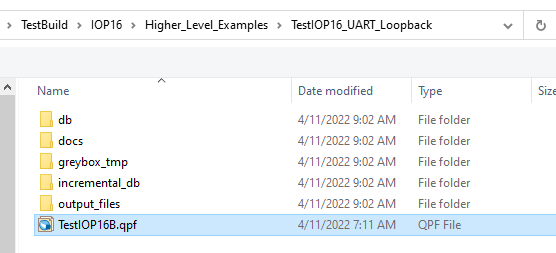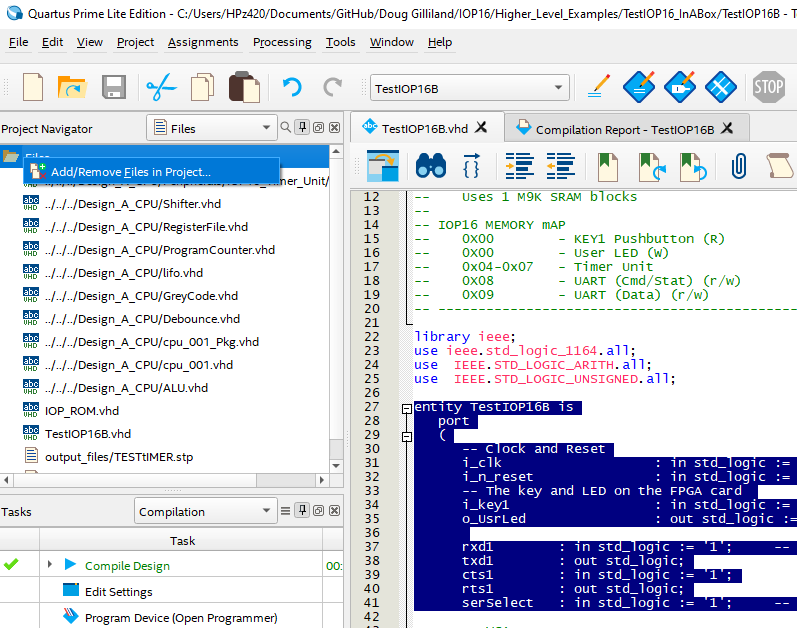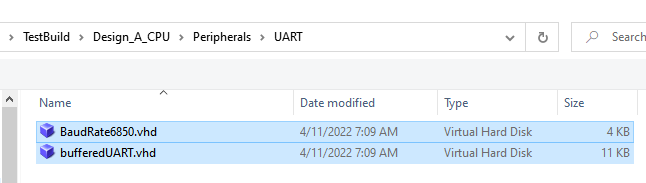Difference between revisions of "Extend IOP16 minimal example"
Jump to navigation
Jump to search
Blwikiadmin (talk | contribs) |
Blwikiadmin (talk | contribs) |
||
| Line 141: | Line 141: | ||
[[file:IOP16_PortingGuide_AddFiles.PNG]] | [[file:IOP16_PortingGuide_AddFiles.PNG]] | ||
| + | |||
| + | * Select files | ||
| + | |||
| + | [[file:IOP16_PortingGuide_AddUARTFiles.PNG]] | ||
* Add UART pins to top level entity pins list | * Add UART pins to top level entity pins list | ||
Revision as of 13:24, 11 April 2022
Contents
Overview
This is a guide to extending the minimal IOP example by adding IOP16 Peripherals to the minimal design
- This is not the same as Embedding the IOP16 into another design
- This guide requires general familiarity with IOP16 16-bit I/O CPU Design
- This example does not cover porting to a different FPGA card
- Will need to adjust I/O pin assignments if a different FPGA is used
Steps
- Start with baseline (minimal) design
- Copy/clone baseline (minimal) design
- Build baseline (minimal) design
- Copy design to new folder
- Select/add peripherals
- Create new peripherals
- Write assembly code
- Build/test
Baseline Design
Starts from IOP example
- Similar to Arduino "Blink Sketch" and uses the following resources
- Timer Unit - 1 second timer
- The Timer unit can be removed if not needed
- Timer makes Blink easier
- On-board LED
- Timer Unit - 1 second timer
Copy/Clone Sources
- Clone the two repositories to the same directory level since relative paths are used for source files
- Example copies files to TestBuild folder
- There are a lot of extra files in the two unzipped folders (380MB)
Alternately download ZIP files
- Alternately you can download the two ZIP files from GitHub
- Unzip these two folders into the same folder
- Rename the folders to remove the -main from the folder path
- Result
Build Minimal Design
Start by building the minimal example in Quartus II
- Open the Project file (TestIOP16B.qpf) in Quartus II
- Relative path: ..\TestBuild\IOP16\Higher_Level_Examples\TestIOP16_Minimal
- Entities in Quartus should look like
- Build FPGA (click the blue "Start Compilation arrow)
Fix ROM File Path
- Quartus does not verify the ROM file was correct
- Could be buried in the status messages
- Likely need to re-point to the ROM .MIF file since Quartus II sometimes "forgets"
- Double click on the IOP_ROM file
- Hit finish
- Check for error message
- Re-point to the ROM file
- Make sure to select .MIF file extension
Build Again / Download
- Build again
- Should be no error messages
- Result
- Download to FPGA
- Make sure pointing to the right folder
- User LED should be blinking
Copy Design to new folder
- Copy from folder ..\TestBuild\IOP16\Higher_Level_Examples\TestIOP16_Minimal
- Copy to folder ..\TestBuild\IOP16\Higher_Level_Examples\TestIOP16_UART_Loopback
- Build (as above)
- Make sure to update ROM file (as above)
- Make sure pointing to the right folder when downloading
- Test (as above)
Select Peripherals
- Pick from Supported peripherals list
- This example will add UART peripheral
- Will set up UART in loopback
- Update Memory map in comments at start of TestIOP16B.vhd to add UART addresses
-- IOP16 MEMORY Map -- 0X00 - KEY1 Pushbutton (R) -- 0X00 - User LED (W) -- 0x04-0x07 - Timer Unit -- 0X08 - UART (Cmd/Stat) (r/w) -- 0X09 - UART (Data) (r/w)
- Add UART files to project
- Select files
- Add UART pins to top level entity pins list
entity TestIOP16B is
port
(
-- Clock and Reset
i_clk : in std_logic := '1'; -- Clock (50 MHz)
i_n_reset : in std_logic := '1'; -- SW2 on FPGA the card
-- The key and LED on the FPGA card
i_key1 : in std_logic := '1'; -- SW1 on the FPGA card
o_UsrLed : out std_logic := '1'; -- USR LED on the FPGA card
rxd1 : in std_logic := '1'; -- Hardware Handshake needed
txd1 : out std_logic;
cts1 : in std_logic := '1';
rts1 : out std_logic;
...
Create new peripherals
Write Assembly code
Test the build