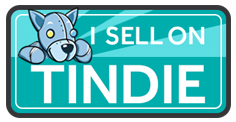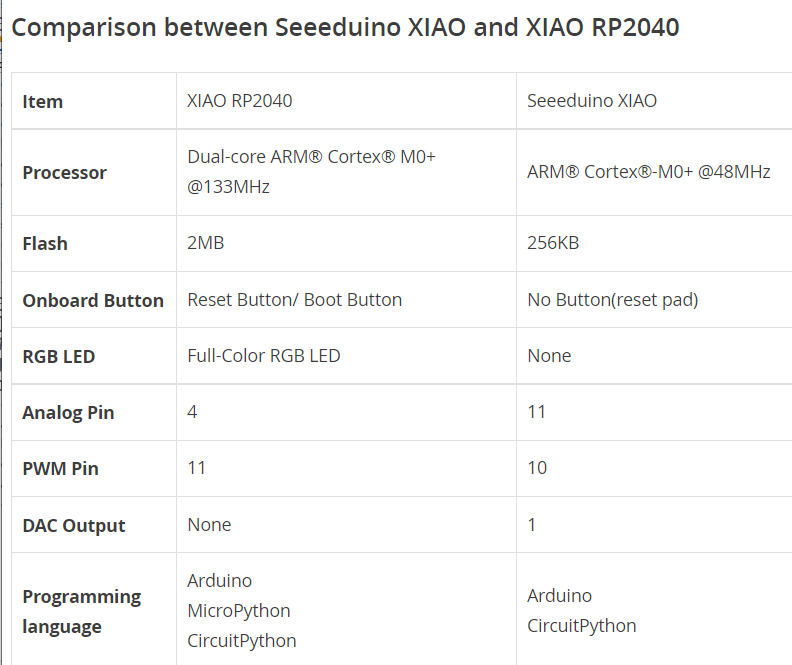Difference between revisions of "QT Py"
Jump to navigation
Jump to search
Blwikiadmin (talk | contribs) (→Pins) |
Blwikiadmin (talk | contribs) |
||
| (7 intermediate revisions by the same user not shown) | |||
| Line 1: | Line 1: | ||
| − | = | + | [[File:tindie-mediums.png|link=https://www.tindie.com/products/27066/]] |
| − | + | [[FILE:QTPy49_P18254-720px.jpg]] | |
| − | |||
| − | |||
| − | |||
| − | |||
| − | |||
| − | |||
| − | |||
| − | |||
| − | + | <video type="youtube">iI9lUsVSuF8</video> | |
| − | == | + | == Two Versions of the QT Py == |
| − | [[ | + | * AdaFruit and Seeed Studio have SAMD21 and RP2040 versions of the QT Py (XIAO on Seeed Studio) with the same form factor |
| + | ** [[QT Py (SAMD based)]] | ||
| + | ** [[QT Py (RP2040 based)]] | ||
| + | * [[QTPy49|QTPy49 Breakout card]] | ||
| − | + | == RP2040 vs SAM version == | |
| − | * | + | * RP2040 is faster (125 MHz vs 48 MHz) |
| − | + | * RP2040 has 2 cores vs 1 | |
| − | + | * RP2040 has more Flash | |
| − | ** | + | * RP2040 has more SRAM |
| − | * | + | * The RP2040 version is more expensive, but about the same cost if the SAM version is used with an external Flash |
| − | * | + | * [https://www.seeedstudio.com/blog/2020/01/09/samd21-arduino-boards-which-one-should-you-use/ SAMD21/RP2040 Arduino Boards – Which 32-bit Microcontrollers should you use?] |
| − | |||
| − | |||
| − | |||
| − | |||
| − | |||
| − | |||
| − | |||
| − | |||
| − | |||
| − | |||
| − | * | ||
| − | |||
| − | |||
| − | |||
| − | |||
| − | |||
| − | |||
| − | |||
| − | |||
| − | |||
| − | |||
| − | |||
| − | |||
| − | |||
| − | + | [[file:XIAO_SAM_vs_XIAO_RP2040.PNG]] | |
| − | |||
| − | [[file: | ||
| − | |||
| − | |||
| − | |||
| − | |||
| − | |||
| − | |||
| − | |||
| − | |||
| − | |||
| − | |||
| − | |||
| − | |||
| − | |||
| − | |||
| − | |||
| − | |||
| − | |||
| − | |||
| − | |||
| − | |||
| − | |||
| − | |||
| − | |||
| − | |||
| − | |||
| − | |||
| − | |||
| − | |||
| − | |||
| − | |||
| − | |||
| − | |||
| − | |||
| − | |||
| − | |||
| − | |||
| − | |||
| − | |||
| − | |||
| − | |||
| − | |||
| − | |||
| − | |||
| − | |||
| − | |||
| − | |||
| − | |||
| − | |||
| − | |||
| − | |||
| − | |||
| − | |||
| − | |||
| − | |||
| − | |||
| − | |||
| − | |||
| − | |||
| − | |||
| − | |||
| − | |||
| − | |||
| − | |||
| − | |||
| − | |||
| − | |||
| − | |||
| − | |||
| − | |||
| − | |||
| − | |||
| − | |||
| − | |||
| − | |||
| − | |||
| − | |||
| − | |||
| − | |||
| − | |||
| − | |||
| − | |||
| − | |||
| − | |||
| − | |||
| − | |||
| − | |||
| − | |||
| − | |||
| − | |||
| − | |||
| − | |||
| − | |||
| − | |||
| − | |||
| − | |||
| − | |||
| − | |||
| − | |||
| − | |||
| − | |||
| − | |||
| − | |||
| − | |||
| − | |||
| − | |||
| − | |||
| − | |||
| − | |||
| − | |||
| − | |||
| − | |||
| − | |||
| − | |||
| − | |||
| − | |||
| − | |||
| − | == | + | == QTPy49 Breakout Card == |
| − | |||
| − | |||
| − | |||
| − | |||
| − | |||
| − | |||
| − | |||
| − | |||
| − | |||
| − | |||
| − | |||
| − | |||
| − | |||
| − | |||
| − | |||
| − | |||
| − | |||
| − | |||
| − | |||
| − | |||
| − | |||
| − | |||
| − | |||
| − | |||
| − | |||
| − | |||
| − | |||
| − | |||
| − | |||
| − | |||
| − | |||
| − | |||
| − | |||
| − | |||
| − | |||
| − | |||
| − | |||
| − | |||
| − | |||
| − | |||
| − | |||
| − | |||
| − | |||
| − | |||
| − | |||
| − | |||
| − | |||
| − | |||
| − | |||
| − | |||
| − | |||
| − | |||
| − | |||
| − | |||
| − | |||
| − | |||
| − | |||
| − | |||
| − | |||
| − | |||
| − | |||
| − | |||
| − | |||
| − | |||
| − | |||
| − | |||
| − | |||
| − | |||
| − | |||
| − | |||
| − | |||
| − | |||
| − | |||
| − | |||
| − | |||
| − | |||
| − | |||
| − | |||
| − | |||
| − | |||
| − | |||
| − | |||
| − | |||
| − | |||
| − | |||
| − | |||
| − | |||
| − | |||
| − | |||
| − | |||
| − | |||
| − | |||
| − | |||
| − | |||
| − | |||
| − | |||
| − | |||
| − | |||
| − | |||
| − | |||
| − | |||
| − | |||
| − | |||
| − | |||
| − | |||
| − | |||
| − | |||
| − | |||
| − | |||
| − | |||
| − | |||
| − | |||
| − | |||
| − | |||
| − | |||
| − | |||
| − | |||
| − | |||
| − | |||
| − | |||
| − | |||
| − | |||
| − | |||
| − | |||
| − | |||
| − | |||
| − | |||
| − | |||
| − | |||
| − | |||
| − | |||
| − | |||
| − | |||
| − | |||
| − | |||
| − | |||
| − | |||
| − | |||
| − | |||
| − | |||
| − | |||
| − | |||
| − | |||
| − | |||
| − | |||
| − | |||
| − | |||
| − | |||
| − | |||
| − | |||
| − | |||
| − | |||
| − | |||
| − | |||
| − | |||
| − | |||
| − | |||
| − | |||
| − | |||
* [[QTPy49]] | * [[QTPy49]] | ||
| − | [[ | + | [[file:QTPy49-P18253-720pxV.jpg]] |
| − | |||
| − | |||
| − | |||
| − | |||
Latest revision as of 19:31, 24 July 2022
Two Versions of the QT Py
- AdaFruit and Seeed Studio have SAMD21 and RP2040 versions of the QT Py (XIAO on Seeed Studio) with the same form factor
- QTPy49 Breakout card
RP2040 vs SAM version
- RP2040 is faster (125 MHz vs 48 MHz)
- RP2040 has 2 cores vs 1
- RP2040 has more Flash
- RP2040 has more SRAM
- The RP2040 version is more expensive, but about the same cost if the SAM version is used with an external Flash
- SAMD21/RP2040 Arduino Boards – Which 32-bit Microcontrollers should you use?