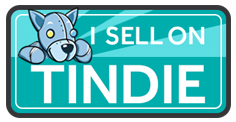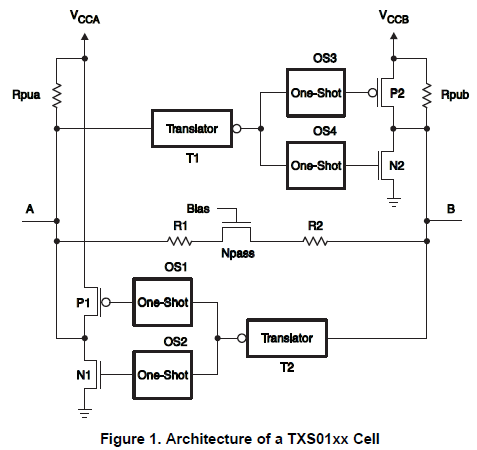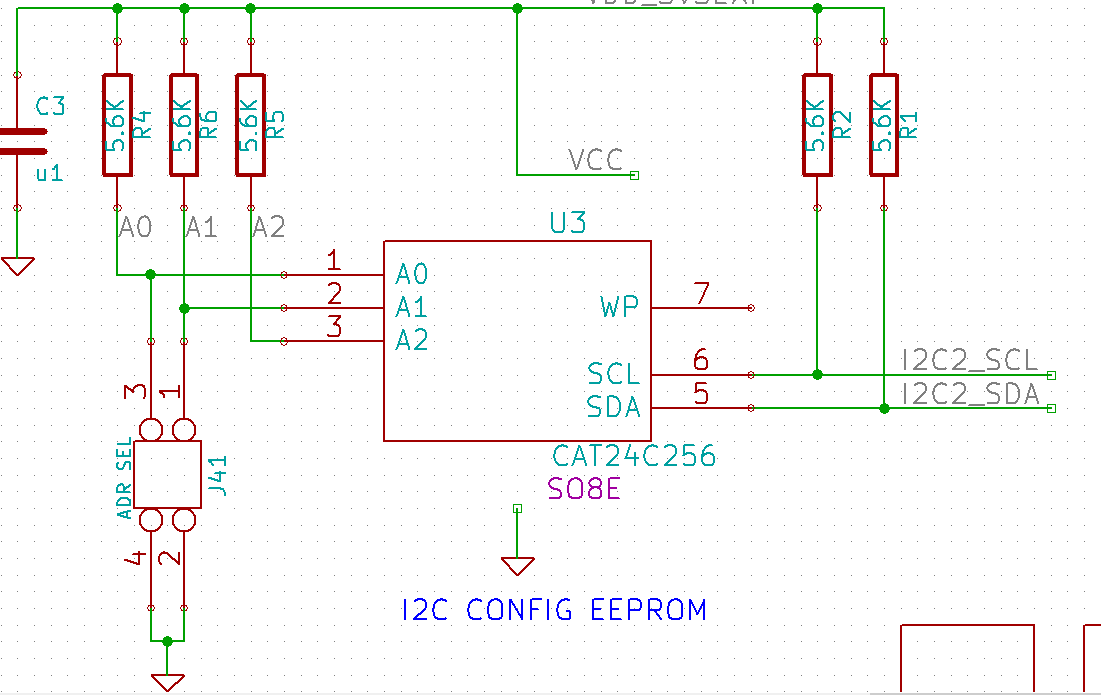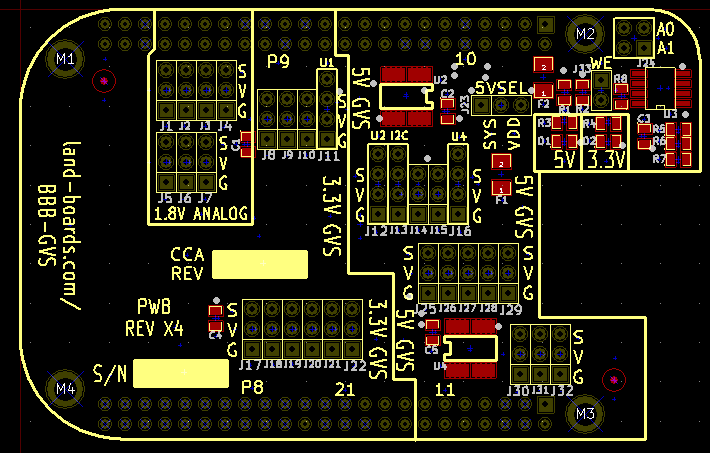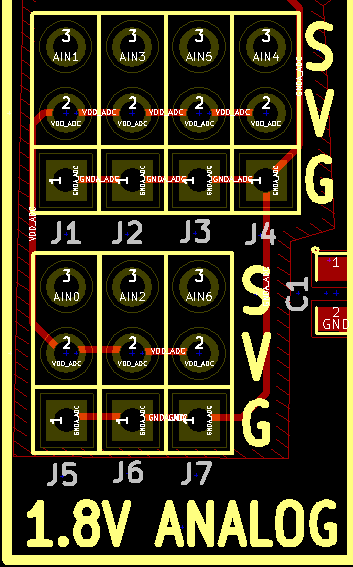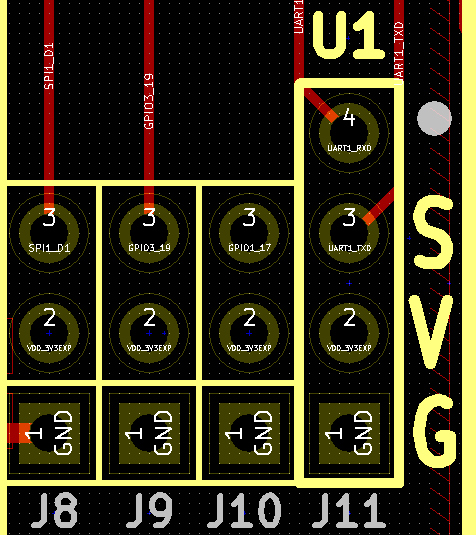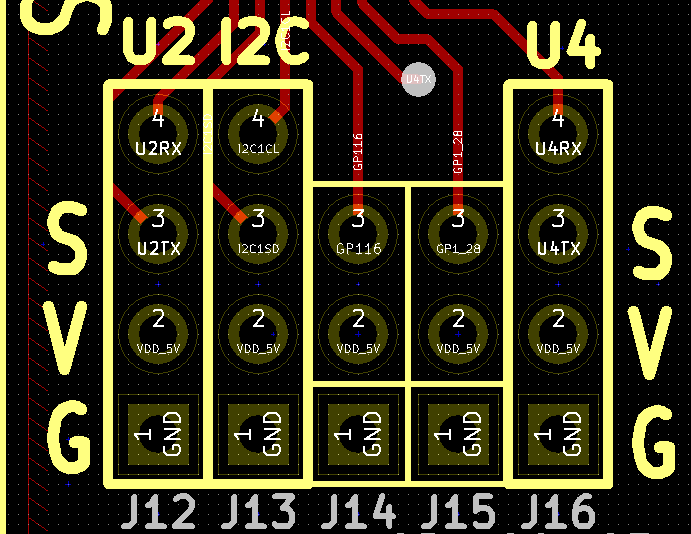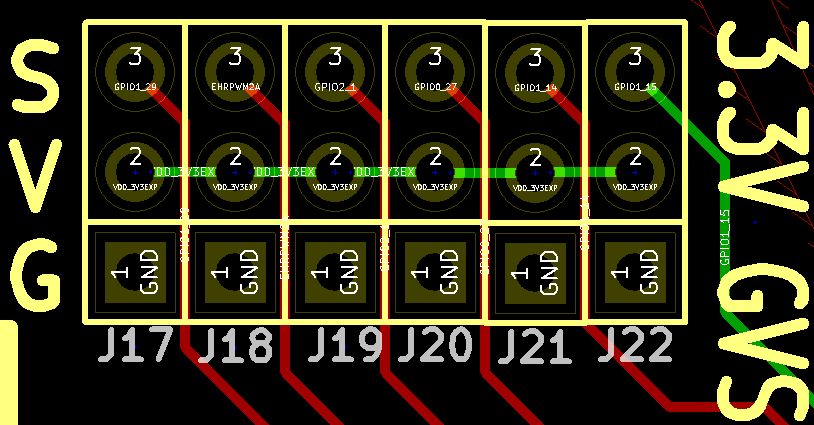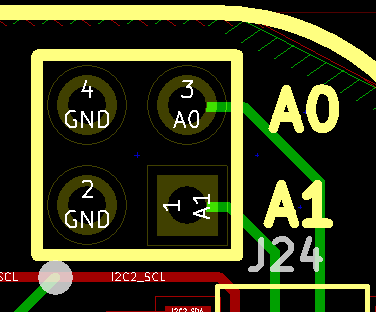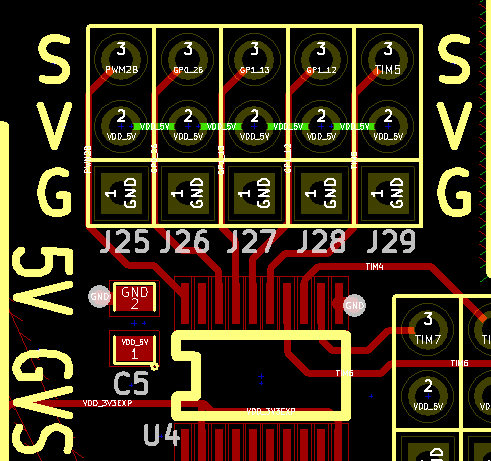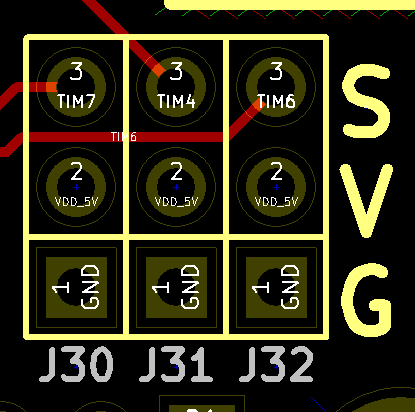BBB-GVS
Contents
Beaglebone Black cape which provides 5V GVS connections
We love the Beaglebone Black. With all of its I/O connections it offers exciting potential for embedded/connected devices. It even has real mounting holes which let the board be used for real-world applications.
When we got our first Beaglebone Black we were excited to try it with some of our Arduino GVS (Ground/Voltage/Signal) sensors and GVS output devices but couldn't since they are all 5V sensors. Sure we could cobble together some level shifters on a breadboard but in the end we wouldn't have something that could be deployed in a real application What we really wanted was a 5V Sensor shield like the one we use for our Arduino. But there were none out there. So we designed one.
Introducing the BBB-GVS cape.
Features
- (5) 5V GPIO GVS connections (auto direction detection)
- (4) 5V GPIO/Timer GVS connections (auto direction detection)
- (2) 5V UART Tx/Rx connections (auto direction detection)
- (1) 5V PWM GVS connection
- (1) 5V I2C bus 4-pin connections (auto direction detection)
- 5V pins are all ESD protected pins with 15 kV of protection
- Cape configuration EEPROM
- (7) 3.3V GPIO connections
- (1) 3.3V UART Tx/Rx connection
- (1) 3.3V PWM GVS connection
- (7) 1.8V analog GVS connections
- Resettable Fuses on 5V and 3.3V power
- Selectable 5V source
- 3.3V and 5V power status LEDs
- Beaglebone Black form factor
Technical Overview
In a nutshell, the 3.3V digital signals of the Beaglebone Black need to be changed into 5V digital signals. There are a number of discrete ways to convert 3.3V bus to 5V signals. Some of them use MOSFETs and a couple of resistors. These work OK but there are some powerful chips out there that can do the conversion even better. We looked around and found what we think is the best 3.3V<>5V data conversion chip, Texas Instrument's TXS0108. The TXS0108 is an 8-bit, bi-directional buffer with automatic direction detection. Each and every pin can transmit and receive independently and even at the same time. The part supports both open drain and push-pull operation. The part can run as fast as 60 Mb/s in push-pull operation and 2 Mb/s in open drain. This speed is fast enough enough for microprocessor GPIO pin or even the fastest serial interfaces that a microprocessor can throw at it.
What is GVS?
GVS is great for prototyping or deploy-able products. The beauty of the GVS connection is that power and ground are provided with each I/O signal. That provides the power needed to power external sensors and output devices. Otherwise splitting the one or two power pins into separate cables ends up being a real mess.
GVS stands for Ground, Voltage and Signal. It's a 3-pin unofficial standard. It uses 0.1" pitch pins. There are a large number of GVS sensors (inputs) and devices (output) parts on ebay. The sorts of GVS sensors include:
- Buttons
- Switches
- Temperature sensors
The sorts of GVS output devices include:
- Relay modules (not always wired as GVS, but they typically require 5V).
- Buzzers
- Solenoids
- Servos (require PWM output pin)
To connect a GVS sensor to a GVS card, just use a 3-wire cable.
Other Connections
The Beaglebone Black also has I2C and UART connections. These allow various devices to be connected:
- I2C Displays
- I2C accelerometers, gyroscopes
- UART GPS modules
The Design
We wanted a sensor shield like the ones use for the Arduino. In the Arduino's case, there's a limited amount of I/O lines The Beaglebone has many more I/O lines than the Arduino. We wanted to convert as many of the signals to 5V as we could possible fit on a board the size of a mint can. In particular, we wanted to convert the I2C bus as well as the UART lines to 5V. Also, we wanted to have a mix of 3.3V and 5V GVS signals. We also wanted to allow external connection to the analog inputs as we providing the analog reference voltage to run the analog input sensors.
That translated into 2 parts which handle 8 I/O lines each. Putting these parts along with all the GVS connections we could possibly add resulted in our design.
Voltage Translators
The BBB-GVS board uses Texas Instrument TXS0108 voltage translators.
Voltage Translators Features
- No Direction-Control Signal Needed
- Max Data Rates
- 60 Mbps (Push Pull)
- 2 Mbps (Open Drain)
- 1.2 V to 3.6 V on A Port and 1.65 V to 5.5 V on
- B Port (VCCA ≤ VCCB)
- No Power-Supply Sequencing Required –
- Either VCCA or VCCB Can Be Ramped First
- Latch-Up Performance Exceeds 100 mA Per JESD 78, Class II
- ESD Protection Exceeds JESD 22 (A Port)
- 2000-V Human-Body Model (A114-B)
- 150-V Machine Model (A115-A)
- 1000-V Charged-Device Model (C101)
- IEC 61000-4-2 ESD (B Port)
- ±6-kV Air-Gap Discharge
- ±8-kV Contact Discharge
Voltage Translators Architecture
The TXS0108E can be used in level-translation applications for interfacing devices or systems operating at different interface voltages with one another. The TXS0108E is ideal for use in applications where an open-drain driver is connected to the data I/Os. The TXS0108E can also be used in applications where a push-pull driver is connected to the data I/Os, but the TXB0104 might be a better option for such push-pull applications. The TXS0108E device is a semi-buffered auto-direction-sensing voltage translator design is optimized for translation applications (e.g. MMC Card Interfaces) that require the system to start out in a low-speed open-drain mode and then switch to a higher speed push-pull mode.
To address these application requirements, a semi-buffered architecture design is used and is illustrated above (see Figure 1). Edge-rate accelerator circuitry (for both the high-to-low and low-to-high edges), a High-Ron n-channel pass-gate transistor (on the order of 300 Ω to 500 Ω) and pull-up resistors (to provide DC-bias and drive capabilities) are included to realize this solution. A direction-control signal (to control the direction of data flow from A to B or from B to A) is not needed. The resulting implementation supports both low-speed open-drain operation as well as high-speed push-pull operation.
When transmitting data from A to B ports, during a rising edge the One-Shot (OS3) turns on the PMOS transistor (P2) for a short-duration and this speeds up the low-to-high transition. Similarly, during a falling edge, when transmitting data from A to B, the One-Shot (OS4) turns on NMOS transistor (N2) for a short-duration and this speeds up the high-to-low transition. The B-port edge-rate accelerator consists of one-shots OS3 and OS4, Transistors P2 and N2 and serves to rapidly force the B port high or low when a corresponding transition is detected on the A port.
When transmitting data from B to A ports, during a rising edge the One-Shot (OS1) turns on the PMOS transistor (P1) for a short-duration and this speeds up the low-to-high transition. Similarly, during a falling edge, when transmitting data from B to A, the One-Shot (OS2) turns on NMOS transistor (N1) for a short-duration and this speeds up the high-to-low transition. The A-port edge-rate accelerator consists of one-shots OS1 and OS2, Transistors P1 and N1 components and form the edge-rate accelerator and serves to rapidly force the A port high or low when a corresponding transition is detected on the B port.
EEPROM connections
Beaglebone Black GVS Board Layout
Connectors
J1-J7 Analog Inputs
- Analog signals must be between 0 and 1.8V/
J1-J7 pin 1 = P9-34 = GND_ADC J1-J7 pin 2 = P9-32 = BDD_ADC Connector Pin Function J1-3 P9_40 AIN1 J2-3 P9_38 AIN3 J3-3 P9_36 AIN5 J4-3 P9_33 AIN4 J5-3 P9_39 AIN0 J6-3 P9_37 AIN2 J7-3 P9_35 AIN6
J8-J11 GPIO, UART1 - 3.3V
- 3.3V digital
Connector Pin Function GPIO J8-3 P9_30 SPI_D1 GPIO3_16 J9-3 P9_27 GPIO3_19 GPIO3_19 J10-3 P9_23 GPIO1_17 GPIO1_17 J11-3 P9_24 UART1_TXD GPIO0_15 J11-4 P9_26 UART1_RXD GPIO0_14
J12-J16 - UART2, I2C1, GPIOs, UART4 - 5V
- 5V digital
Connector Pin Function GPIO J12-3 P9_21 UART2TX GPIO0_3 J12-4 P9_22 UART2RX GPIO0_2 J13-3 P9_18 I2C1SDA GPIO0_12 J13-4 P9_17 I2C1SCL GPIO0_13 J14-3 P9_15 GPIO1_16 GPIO1_16 J15-3 P9_12 GPIO1_28 GPIO1_28 J16-3 P9_13 UART4TX GPIO0_31 J16-4 P9_11 UART4RX GPIO0_30
J17-J22 GPIOs, PWM2A, 3.3V
- 3.3V digital
Connector Pin Function GPIO J17-3 P8_26 GPIO1_29 GPIO1_29 J18-3 P8_19 EHRPWM2A GPIO0_22 J19-3 P8_18 GPIO2_1 GPIO2_1 J20-3 P8_17 GP1O0_27 GPIO0_27 J21-3 P8_16 GPIO1_14 GPIO1_14 J22-3 P8_15 GPIO1_15 GPIO1_15
J23 - 5VSEL
Jumper 1-2 to power BBB-GVS board from SYS_5V. (default)
Jumper 2-3 to power board from VDD_5V. VDD_5V is 5V with a maximum current of 1000mA, but only works if the BeagleBone is powered by an external power source
BBB-GVS-X3-J23.PNG
J24 - EEPROM address selection jumpers
EEPROM address A0, A1 selection jumper selectable.
Default = both installed.
J25-J29 PWM2B, GPIOs, TIMERs - 5V
5V digital
Connector Pin Function GPIO J25-3 P8_13 EHRPWM2B GPIO0_23 J26-3 P8_14 GPIO0_26 GPIO0_26 J27-3 P8_11 GPIO1_13 GPIO1_13 J28-3 P8_12 GPIO1_12 GPIO1_12 J29-3 P8_9 TIMER5 GPIO2_5
J30-J32 - TIMERs - 5V
5V digital
Connector Pin Function GPIO J30-3 P8_8 TIMER7 GPIO2_3 J31-3 P8_7 TIMER4 GPIO1_3 J32-3 P8_10 TIMER6 GPIO2_4
J33 - EEPROM Write Enable
Install jumper to enable writes. Remove jumper to disable writes (default).
Analog Port Mapping
Connector Pin Function Alternate Voltage J1-3 P9_40 AIN1 1.8V Analog J2-3 P9_38 AIN3 1.8V Analog J3-3 P9_36 AIN5 1.8V Analog J4-3 P9_33 AIN4 1.8V Analog J5-3 P9_39 AIN0 1.8V Analog J6-3 P9_37 AIN2 1.8V Analog J7-3 P9_35 AIN6 1.8V Analog
Python Analog and Digital Pin Definitions by Header J Number
J1 = "AIN1" J2 = "AIN3" J3 = "AIN5" J4 = "AIN4" J5 = "AIN0" J6 = "AIN2" J7 = "AIN6" J8 = "P9_30" J9 = "P9_27" J10 = "P9_23" J11_3 = "P9_24" J11_4 = "P9_26" J12_3 = "P9_21" J12_4 = "P9_22" J13_3 = "P9_18" J13_4 = "P9_17" J14 = "P9_15" J15 = "P9_12" J16_3 = "P9_13" J16_4 = "P9_11" J17 = "P8_26" J18 = "P8_19" J19 = "P8_18" J20 = "P8_17" J21 = "P8_16" J22 = "P8_15" J25 = "P8_13" J26 = "P8_14" J27 = "P8_11" J28 = "P8_12" J29 = "P8_9" J30 = "P8_8" J31 = "P8_7" J32 = "P8_10"
Design Validation Testing
I2C Testing
Here are the steps we followed to test the I2C bus on the BBB-GVS.
Hook up a MCP23008 I2C Port expander
http://www.gigamegablog.com/2012/11/04/beaglebone-coding-101-i2c/
- Hooked up per above except:
- Running on BBB-GVS so we can run the MCP23008 at 5V
- Using LED-Test card as LEDs
- Running on Rev C h/w with Debian o/s (page did not list the o/s)
- Running 'sudo apt-get install i2c-tools' showed that i2c-tools was already installed
- Command 'i2cdetect -r -y 3' returns error
root@beaglebone:~# i2cdetect -r -y 3 Error: Could not open file `/dev/i2c-3' or `/dev/i2c/3': No such file or directory
- Is this because the '3' is wrong?
- SPOILER ALERT - The '3' is wrong but there were other things wrong
Mapping I2c busses
So i2c-1 is the enumeration linux gave one of the i2c buses and does not necessarily correspond to the i2c pins you are using. The BBB has two usable i2c devices [1], as follows: i2c0: Not exposed in the expansion headers i2c1: pins P9 17,18 (and 24,26) i2c2: pins P9 19,20 (and 21,22) The i2c devices appear in the AM335x memory map [2] at the following locations: i2c0: 0x44E0_B000 i2c1: 0x4802_A000 i2c2: 0x4819_C000
- This is what we see
root@beaglebone:~# ls -l /dev/i2c* crw-rw---T 1 root i2c 89, 0 Apr 23 16:46 /dev/i2c-0 crw-rw---T 1 root i2c 89, 1 Apr 23 16:46 /dev/i2c-1 root@beaglebone:~# ls -l /sys/bus/i2c/devices/i2c-* lrwxrwxrwx 1 root root 0 Apr 23 16:46 /sys/bus/i2c/devices/i2c-0 -> ../../../devices/ocp.3/44e0b000.i2c/i2c-0 lrwxrwxrwx 1 root root 0 Apr 23 16:46 /sys/bus/i2c/devices/i2c-1 -> ../../../devices/ocp.3/4819c000.i2c/i2c-1
- So it looks from the addresses like the I2C1 port is not enabled/exposed...
Enabling I2C1
- This page http://datko.net/2013/11/03/bbb_i2c/ has:
The following incantation seems to do the trick, but I’m not sure if interferes with any capes (the number after the bone_capemgr can change, so check your system): root@arm:~# echo BB-I2C1 > /sys/devices/bone_capemgr.8/slots root@arm:~# ls -l /sys/bus/i2c/devices/i2c-* lrwxrwxrwx 1 root root 0 Nov 3 21:49 /sys/bus/i2c/devices/i2c-0 -> ../../../devices/ocp.2/44e0b000.i2c/i2c-0 lrwxrwxrwx 1 root root 0 Nov 3 21:49 /sys/bus/i2c/devices/i2c-1 -> ../../../devices/ocp.2/4819c000.i2c/i2c-1 lrwxrwxrwx 1 root root 0 Nov 3 21:50 /sys/bus/i2c/devices/i2c-2 -> ../../../devices/ocp.2/4802a000.i2c/i2c-2
- Our number was not .8 which we found by
root@beaglebone:~# ls /sys/devices 44e10800.pinmux breakpoint ocp.3 soc.1 tracepoint ARMv7 Cortex-A8 fixedregulator.10 platform software virtual bone_capemgr.9 iio_sysfs_trigger pmu.0 system
- We typed:
root@beaglebone:~# echo BB-I2C1 > /sys/devices/bone_capemgr.9/slots
- No error, but did it work?
root@beaglebone:~# ls -l /sys/bus/i2c/devices/i2c-* lrwxrwxrwx 1 root root 0 Apr 24 02:10 /sys/bus/i2c/devices/i2c-0 -> ../../../devices/ocp.3/44e0b000.i2c/i2c-0 lrwxrwxrwx 1 root root 0 Apr 24 02:10 /sys/bus/i2c/devices/i2c-1 -> ../../../devices/ocp.3/4819c000.i2c/i2c-1 lrwxrwxrwx 1 root root 0 Aug 17 07:29 /sys/bus/i2c/devices/i2c-2 -> ../../../devices/ocp.3/4802a000.i2c/i2c-2
- YES! We can now see the next port
- Testing to see if the MCP23008 part is there:
root@beaglebone:~# i2cdetect -r -y 2
0 1 2 3 4 5 6 7 8 9 a b c d e f
00: -- -- -- -- -- -- -- -- -- -- -- -- --
10: -- -- -- -- -- -- -- -- -- -- -- -- -- -- -- --
20: 20 -- -- -- -- -- -- -- -- -- -- -- -- -- -- --
30: -- -- -- -- -- -- -- -- -- -- -- -- -- -- -- --
40: -- -- -- -- -- -- -- -- -- -- -- -- -- -- -- --
50: -- -- -- -- -- -- -- -- -- -- -- -- -- -- -- --
60: -- -- -- -- -- -- -- -- -- -- -- -- -- -- -- --
70: -- -- -- -- -- -- -- --
- It does work! The map looks just like it did in the first page
- Not sure why the instructions in the first page indicated that the port is 3?
Back to the MCP23008
http://www.gigamegablog.com/2012/11/04/beaglebone-coding-101-i2c/
- Loading the program
wget http://gigamega-micro.googlecode.com/files/WeatherBone.tgz tar -xzvf WeatherBone.tgz cd WeatherBone python gm-mcp23008.py
- Did not work. File name has underscore, not hyphen.
python gm-mcp23008.py
- Got an error
root@beaglebone:~/WeatherBone# python gm_mcp23008.py
Traceback (most recent call last):
File "gm_mcp23008.py", line 204, in <module>
mcp = mcp23008(3, 0x20, True)
File "gm_mcp23008.py", line 54, in __init__
self.__i2c = Adafruit_I2C(mcp23008_addr, i2c_busnumber, False)
File "/root/WeatherBone/Adafruit_I2C.py", line 15, in __init__
self.bus = smbus.SMBus(busnum)
IOError: [Errno 2] No such file or directory
- Changed
if __name__ == '__main__':
mcp = mcp23008(3, 0x20, True)
# button 1 connected to ground on pin 0 of MCP23008
- to
if __name__ == '__main__':
mcp = mcp23008(2, 0x20, True)
# button 1 connected to ground on pin 0 of MCP23008
- Message
root@beaglebone:~/WeatherBone# python gm_mcp23008.py ERROR: Interrupts not supported on output pin ERROR: Interrupts not supported on output pin
- It worked
- Taking pin 10 of the MCP23008 low resulted in the light blinking
- This shows read/write of I2C1 works through the BBB-GVS
- https://www.youtube.com/watch?v=IipxhRRkrz8
Testing Configuration I2C EEPROM
- BBB I2C EEPROM programming
- EEPROM programming
- From the previous steps...
root@beaglebone:~/WeatherBone# ls -l /sys/bus/i2c/devices/i2c-* lrwxrwxrwx 1 root root 0 Apr 24 02:10 /sys/bus/i2c/devices/i2c-0 -> ../../../devices/ocp.3/44e0b000.i2c/i2c-0 lrwxrwxrwx 1 root root 0 Apr 24 02:10 /sys/bus/i2c/devices/i2c-1 -> ../../../devices/ocp.3/4819c000.i2c/i2c-1 lrwxrwxrwx 1 root root 0 Aug 17 07:29 /sys/bus/i2c/devices/i2c-2 -> ../../../devices/ocp.3/4802a000.i2c/i2c-2
- 4819c000.i2c/i2c-1 is I2C2. Confusing, huh?
root@beaglebone:~/WeatherBone# i2cdetect -r -y 1
0 1 2 3 4 5 6 7 8 9 a b c d e f
00: -- -- -- -- -- -- -- -- -- -- -- -- --
10: -- -- -- -- -- -- -- -- -- -- -- -- -- -- -- --
20: -- -- -- -- -- -- -- -- -- -- -- -- -- -- -- --
30: -- -- -- -- -- -- -- -- -- -- -- -- -- -- -- --
40: -- -- -- -- -- -- -- -- -- -- -- -- -- -- -- --
50: -- -- -- -- UU UU UU UU -- -- -- -- -- -- -- --
60: -- -- -- -- -- -- -- -- -- -- -- -- -- -- -- --
70: -- -- -- -- -- -- -- --
- This page says that UU means the device is busy.
- Tried this:
root@beaglebone:~# dmesg | grep at24 [ 0.575927] at24 0-0050: 32768 byte 24c256 EEPROM, writable, 1 bytes/write [ 0.575974] at24 1-0054: 32768 byte 24c256 EEPROM, writable, 1 bytes/write [ 0.576014] at24 1-0055: 32768 byte 24c256 EEPROM, writable, 1 bytes/write [ 0.576053] at24 1-0056: 32768 byte 24c256 EEPROM, writable, 1 bytes/write [ 0.576091] at24 1-0057: 32768 byte 24c256 EEPROM, writable, 1 bytes/write
- That is good. From what I can tell the driver is ready for an EEPROM at address 0x54.
- The Configuration EEPROM on the BBB-GVS is at address 0x54.
- But is it really "there"?
root@beaglebone:~# cat /sys/bus/i2c/devices/1-0054/eeprom | hexdump -C 00000000 ff ff ff ff ff ff ff ff ff ff ff ff ff ff ff ff |................|
- That is also good. It shows that the part is at 0x54 and is unprogrammed.
- But how to tell it's just not a false response?
- Try the next address.
root@beaglebone:~# cat /sys/bus/i2c/devices/1-0055/eeprom | hexdump -C cat: /sys/bus/i2c/devices/1-0055/eeprom: Connection timed out
- That is good. It shows that no part is at 0x55.
- Removing the A0 jumper gets this:
root@beaglebone:~# cat /sys/bus/i2c/devices/1-0055/eeprom | hexdump -C 00000000 ff ff ff ff ff ff ff ff ff ff ff ff ff ff ff ff |................| root@beaglebone:~# cat /sys/bus/i2c/devices/1-0054/eeprom | hexdump -C cat: /sys/bus/i2c/devices/1-0054/eeprom: Connection timed out
- Looks like reads are working
- These are the elements associated with the EEPROM:
root@beaglebone:~# ls /sys/bus/i2c/devices/1-0054/ driver eeprom modalias name power subsystem uevent
- Now to test writes...
root@beaglebone:~# echo "Hello Kickstarter supporters." > /sys/bus/i2c/devices/1-0054/eeprom root@beaglebone:~# cat /sys/bus/i2c/devices/1-0054/eeprom | hexdump -C 00000000 48 65 6c 6c 6f 20 4b 69 63 6b 73 74 61 72 74 65 |Hello Kickstarte| 00000010 72 20 73 75 70 70 6f 72 74 65 72 73 2e 0a ff ff |r supporters....| 00000020 ff ff ff ff ff ff ff ff ff ff ff ff ff ff ff ff |................|
- Working!!!
Setting up the Configuration EEPROM
- Used the mkeeprom tool to create a data.eeprom file.
root@beaglebone:~/BBB/mkeeprom# cat data.eeprom > /sys/bus/i2c/devices/1-0054/eeprom Dumping the EEPROM root@beaglebone:~/BBB/mkeeprom# cat /sys/bus/i2c/devices/1-0054/eeprom | hexdump -C 00000000 aa 55 33 ee 41 30 42 42 42 2d 47 56 53 00 00 00 |.U3.A0BBB-GVS...| 00000010 00 00 00 00 00 00 00 00 00 00 00 00 00 00 00 00 |................| 00000020 00 00 00 00 00 00 58 33 00 00 6c 61 6e 64 2d 62 |......X3..land-b| 00000030 6f 61 72 64 73 2e 63 6f 6d 00 42 42 42 2d 47 56 |oards.com.BBB-GV| 00000040 53 00 00 00 00 00 00 00 00 00 00 02 30 30 30 30 |S...........0000| 00000050 30 31 00 00 00 00 00 00 00 00 00 00 00 00 00 00 |01..............| 00000060 00 00 00 00 00 00 00 00 00 00 00 00 00 00 00 00 |................| * 000000d0 00 00 00 00 00 00 00 00 e0 18 00 00 00 00 00 00 |................| 000000e0 a0 28 00 00 00 00 00 00 00 00 00 00 00 64 00 64 |.(...........d.d| 000000f0 00 64 00 00 ff ff ff ff ff ff ff ff ff ff ff ff |.d..............| 00000100 ff ff ff ff ff ff ff ff ff ff ff ff ff ff ff ff |................|
Production Testing
Setup
- Install BBB-GVS on BBB
- Install shunt at J23-1 to -2 (SYS on 5VSEL)
- Install shunts at A0 and A1
- Install shunt at J33 WE
- Ethernet connection to BBB
- Power via 5V jack to BBB
- Must power card with wall wart - can't use USB 5V adapter
- Verify 5V and 3.3V LEDs are lit
- Log in via putty
- User = root
- Password = enter
Analog Testing
- Connect GRID49 card with resistor ladder
- (8) 10K resistors
- From 1.8V to all 7 inputs to ground
- Input in 1/8 steps
- A12 marked on cable connector goes to A12 on GRID49 board
- Extra wire goes to J12 pin on GRID49 board
- Run analog ladder code
cd ~/pyBBB/BBB-GVS-3/analogLadder python analogLadder.py
- Pass/Fail message will be displayed
- Approximate expected values are
val0 0.625 val1 0.125 val2 0.750 val3 0.250 val4 0.500 val5 0.375 val6 0.875 PASS - Analog values match expected ladder values
GPIO Testing
- Hook up LED-32 Card to these pins
D0 = "P9_30" D16 = "P9_27" D1 = "P9_23" D17 = "P9_24" D2 = "P9_26" D18 = "P9_21" D3 = "P9_22" D19 = "P9_18" D4 = "P9_17" D20 = "P9_15" D5 = "P9_12" D21 = "P9_13" D6 = "P9_11" D22 = "P8_26" D7 = "P8_19" D23 = "P8_18" D8 = "P8_17" D24 = "P8_16" D9 = "P8_15" D25 = "P8_13" D10 = "P8_14" D11 = "P8_12" D26 = "P8_11" D27 = "P8_9" D12 = "P8_8" D28 = "P8_7" D13 = "P8_10"
cd /root/BBB/BBB-GVS/blink-BBB-GVS/src python blink-BBB-GVS.py
- LEDs should light for all channels
- D5, D19 stay lit during the test
- Disconnect cables
I2C Testing/EEPROM Programming
- A0, A1 address jumpers should be installed
- Go to directory
- Program the EEPROM via
- Verify by typing
cd ~/BBB/mkeeprom cat data.eeprom > /sys/bus/i2c/devices/1-0054/eeprom cat /sys/bus/i2c/devices/1-0054/eeprom | hexdump -C
- Result should be like -
00000000 aa 55 33 ee 41 30 42 42 42 2d 47 56 53 00 00 00 |.U3.A0BBB-GVS...| 00000010 00 00 00 00 00 00 00 00 00 00 00 00 00 00 00 00 |................| 00000020 00 00 00 00 00 00 58 33 00 00 6c 61 6e 64 2d 62 |......X3..land-b| 00000030 6f 61 72 64 73 2e 63 6f 6d 00 42 42 42 2d 47 56 |oards.com.BBB-GV| 00000040 53 00 00 00 00 00 00 00 00 00 00 02 30 30 30 30 |S...........0000| 00000050 30 31 00 00 00 00 00 00 00 00 00 00 00 00 00 00 |01..............| 00000060 00 00 00 00 00 00 00 00 00 00 00 00 00 00 00 00 |................|
- Remove WE jumper
- Type
cat data.eeprom > /sys/bus/i2c/devices/1-0054/eeprom
Result should be error
root@beaglebone:~/BBB/mkeeprom# cat data.eeprom > /sys/bus/i2c/devices/1-0054/eeprom cat: write error: Connection timed out
- Prepare to re-run
- Type
halt